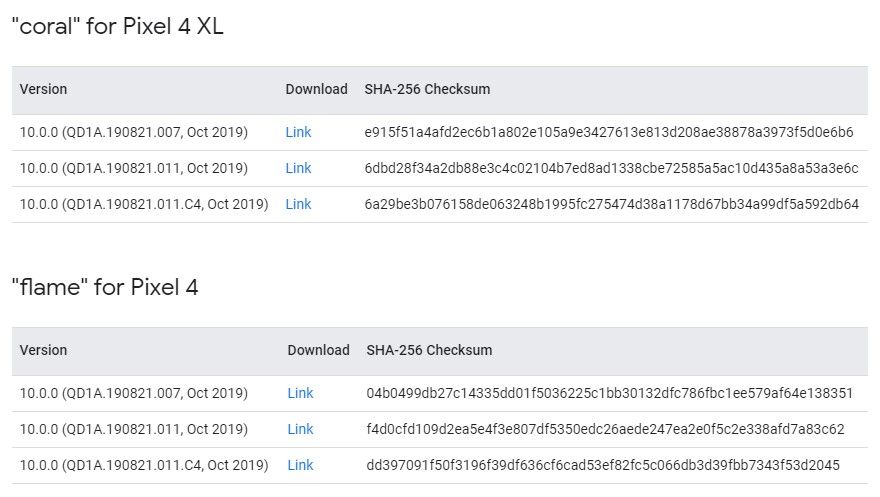Foldable phones are the new bleeding edge technology in smartphones. The Samsung Galaxy Fold, while full of trade-offs, is an amazing piece of gadgetry. What makes these devices so exciting is the flexible foldable displays. However, at a time when foldables are getting interesting again, LG went with the old school approach and connected two separate displays with a hinge. But unlike previous phones that tried this, the LG G8X gains a second screen via an accessory.
The LG G8X isn’t the first LG phone to work with the company’s Dual Screen accessory. We first saw this with the LG V50, but the Dual Screen only worked with the Korean model and it had to be purchased separately. With the LG G8X, the company has fixed some of the issues and they now include the Dual Screen with the phone for $700. I’ve been using the combo for a few days now and I have some initial thoughts.
Size Matters

The very first thing I noticed when I put the LG G8X into the Dual Screen is the size. Since the G8X is already a pretty large phone on its own, the whole package is very beefy. Compared to the Galaxy Fold, the G8X with Dual Screen is 50 grams heavier and much, much bigger when folded. This is the big drawback of the accessory approach to a “foldable” phone.
LG had to first make a phone that could stand on its own without any accessories. That means the hardware of the G8X doesn’t really take the Dual Screen into consideration. If the Dual Screen was permanently attached, LG could have gone with smaller displays and slimmed down the overall package. Phones like the Galaxy Fold or even the ZTE Axon M are designed to open up to a larger display. LG started with a big 6.4-inch display and simply added another one. The second display even has an unnecessary notch. It’s certainly not the most elegant solution.
After using the phone for a few days, this is my main gripe. The whole package is just too big. I absolutely love having two displays when I’m sitting on the couch checking Twitter and scrolling through Reddit. Actually putting it in my pocket and leaving the house is a different story. It feels more like I’m stuffing a small laptop into my pants than a phone with a cover. Basically, I love the concept, but not the execution.
Ships Passing in the Night

Another problem with the Dual Screen is how the screens interact, or rather, how they don’t. It may seem obvious that two separate displays act, well, separately, but that’s not how your brain wants it to work. Even though the displays are clearly separated by a chunky bezel, I found myself wanting to use them like dual monitors.
Unfortunately, the experience is more like holding two Android phones side by side. There are only a handful of situations where you can use both displays in conjunction. Chrome can be stretched across both screens, but again, there’s a big divider in the middle. Naver’s Whale browser can open tabs on the secondary screen. It’s also possible to put the keyboard on a separate display in landscape mode. LG has included a GamePad mode that works with some games as well. The keyboard trick is probably the most useful of the Dual Display features that I’ve found.

There are so many apps that could put a second display to good use, but that would require developers to support a pretty niche device. For example, it would be awesome to watch a YouTube video in full screen on one display and scroll through comments on the other. Or browse Reddit on one screen and open threads on the second screen. Or have two Twitter accounts open at the same time on separate screens. The possibilities are out there, but what you actually get is very limited.
Even something as simple as setting a wallpaper is not as easy as you would think. Naturally, most people will want a wallpaper that spans both screens. LG has a few default wallpapers that do this, but you can’t easily do it with your own images It requires setting the wallpaper on each screen separately. And yet, with all of this data telling your brain the displays are separate, they can’t detect touch at the same time. That means you cant be scrolling on both screens simultaneously.
Not All Bad

So far I’ve been harping on the LG G8X for being too bulky and the Dual Displays for not being intuitive to use. My experience hasn’t been all bad, though. The G8X with Dual Displays is an awesome device for consuming media and browsing the internet at home. I’ve been jokingly calling it The Ultimate Couch Potato Device.
The truth about multitasking on a single display, especially when it comes to phones, is it’s never great. Even if you’re in split-screen mode on a spacious 6.7-inch display, each app is still pretty small. That’s not the case when you have two large displays side-by-side. Each app gets plenty of room and you don’t feel cramped.
I love being able to watch YouTube on one screen and scroll through Twitter on the other. I can put my Android TV remote app on one screen, flip it around back, and browse on the main screen while watching TV. When I need the remote, I can just flip the screen around and it’s ready to go. It’s super easy to look something up in the browser on one screen while referencing something else on the other.

I mentioned the GamePad briefly above and that’s another thing I like about the Dual Screen. Playing a game that tries to mimic the input of a physical controller is always an awful experience. There’s never enough room on the screen for everything, which means your fingers easily lose track of the fake joystick and buttons. Putting the controls on an entirely separate screen, while still not perfect, is a huge improvement.
You’re still using a touchscreen to mimic physical controls, but the extra space makes it feel a lot better. LG has included several different controller setups to match any game you might want. You can use included GamePads with any app that works with an external controller. Even cooler than that, however, is the ability to create custom controllers. You can drag the buttons, joysticks, and dpad to your liking and then map them to areas on the screen in the game. This makes it possible to create a controller for any game.
What about just the phone?

I’ve mainly been talking about the Dual Screen accessory so far. The truth is that’s the only thing that makes this phone interesting. Without the Dual Screen, the LG G8X is just your typical annual LG flagship. The design is nice and it feels premium, but there’s nothing exciting about it.
As a flagship in 2019, the LG G8X has all the specs you would expect. It’s powered by the Snapdragon 855, 6GB of RAM, and 128GB of storage. There are two cameras on the back, which seems like the minimum required for a flagship right now (12MP + 13MP). One good thing that LG did do was include a beefy 4,000mAh battery. Even while using the Dual Screen attachment, which requires a lot of juice, I’ve had great battery life.
The LG G8X doesn’t have a fingerprint scanner on the back like a lot of LG phones. Instead, they went with an in-display fingerprint sensor. This is my first experience with this new technology and I’m not overly impressed. Pretty regularly, the scanner fails to recognize my finger and I end up using the pattern lock to save time. I really wanted to like in-display fingerprint sensors, but if they’re all like this, I’m jumping off the bandwagon.
Without diving too far into a full review, the best way to describe this phone is “it’s an LG phone.” There’s nothing offensive about the experience. LG’s UX looks a lot like Samsung’s One UI, but it works well enough. The hardware is solid if not a little boring. But I don’t mind that approach when you’re getting an exciting accessory with it.
Final First Thoughts

The Dual Screen accessory is without a doubt one of the quirkiest smartphone gadgets I’ve used in a while. There are times when it’s a very frustrating experience, but I’m still really glad to have it. Without the Dual Screen, I’m not sure there’s much of a reason to care about the LG G8X.
As much as I like the Dual Screen, I still think it could be a lot better. I don’t ever see myself leaving the house with the Dual Screen attached. The whole package is simply too heavy and bulky. I would love to see this idea executed on a smaller phone. I feel like that’s a better use for a second screen anyway. Just the LG G8X itself would be big enough for most people.
The Dual Screen is a great accessory to keep at home and use while chilling on the couch. But is the LG G8X a good enough phone to earn a spot in my pocket when I leave the couch? I’m not sure about that yet. The $700 bundle is certainly attractive, though. Stay tuned for more thoughts on the LG G8X with Dual Screen.
The post LG G8X with Dual Screen First Impressions: A Fun Gimmick appeared first on xda-developers.
from xda-developers https://ift.tt/2NDpEts
via
IFTTT