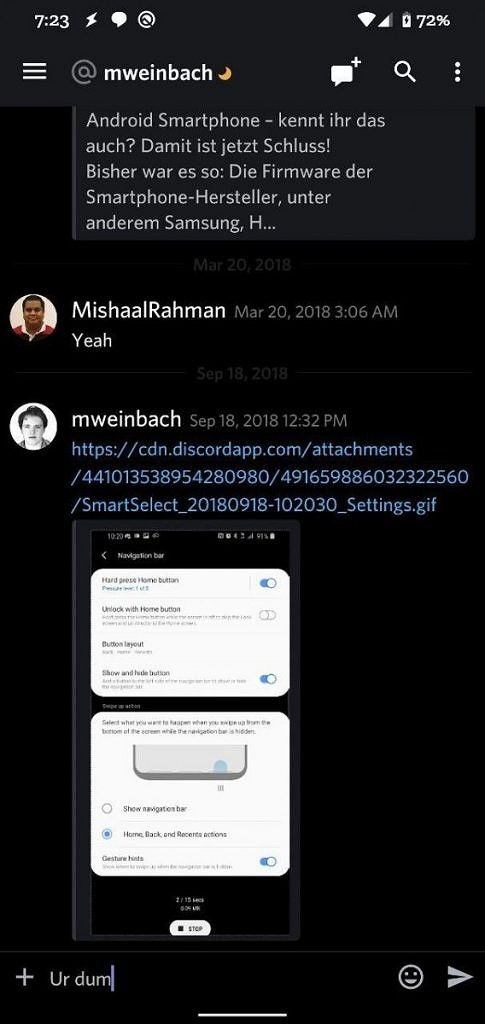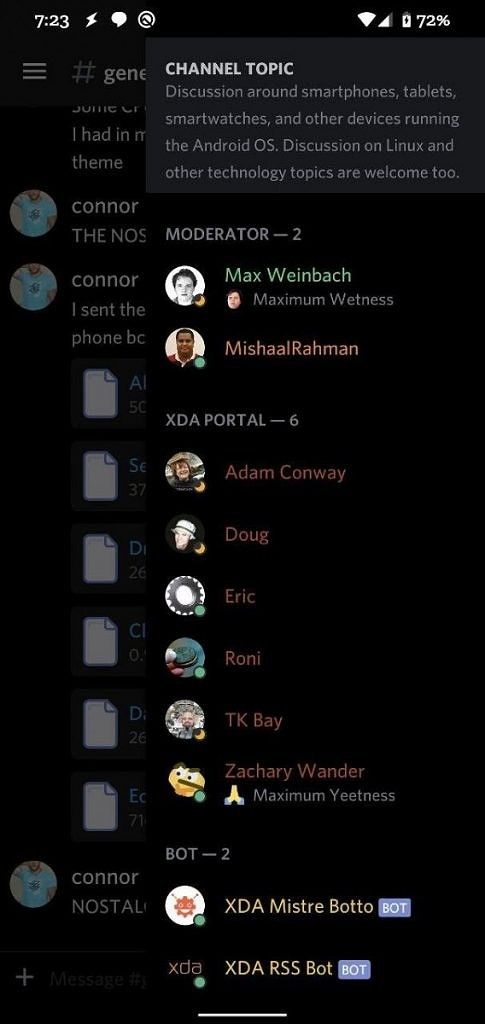The Samsung Galaxy S11 series launch is at least three months away but the tech community has started preparing for leaks about the ravishing flagship lineup. Last week, we learned that Samsung is planning some innovation on the camera front and might deploy the 108MP Samsung ISOCELL Bright HMX S5KHMX camera sensor on future Samsung smartphones – with high rumors suggesting this may be applicable to the Galaxy S11 series. Now, we’re witnessing a major leak from reputed leaker Evan Blass about the Galaxy S11 series, disclosing the number of models, their display sizes, as well as details about 5G support of each one of them.
Three different sizes, five models
Blass, widely known by his Twitter alias evleaks, revealed that there will be three different variants in the Galaxy S11 lineup. These will be available in three different screen sizes; the smallest one measuring either 6.2″ or 6.4″, the middle on measuring 6.7″, and the largest measuring 6.9″. It’s too early to confirm how Samsung will name these but the Galaxy S11e, S11, and the S11 Plus names seem likely as per another leaker.

Blass also noted that both – the smallest and the middle – variants of the Galaxy S11 will be available in 4G LTE only and 5G models while Samsung will skip out on the LTE-only model for the largest one of the bunch. The reliable source also noted that Samsung will ditch flat panels such as the one on the Galaxy S10e and instead go for AMOLED displays with curved edges on all three models. This may even lead to a slight increase in the price of the smallest variant as compared to the Galaxy S10e.
Galaxy S11 launches in late February 2020
While the exact date for the launch of the Galaxy S11 series is unclear, Blass suggested that it might happen around the same time as last year i.e. from mid to late February.
Last month SamMobile also speculated that the 2020 Galaxy Unpacked event could take place during the third week of February but this is yet to be confirmed.
Galaxy S11, S10 Lite, and Note 10 Lite color options revealed
In the meanwhile, another reputed tipster, Ishan Agarwal suggested the possible color options for the Galaxy S11 series while also adding to the speculations about the tentative naming. According to Agarwal, the Galaxy S11 will be available in at least three colors i.e. blue, gray, and black while the Galaxy S11e will be available in blue, gray, and pink – with no mention of the eye-catching yellow this time.
Exclusive: Guess what! New Galaxy Buds in development (SM-R175) coming in Blue, Pink, Black & White colors!
S11e: Blue, Grey, & Pink
S11: Blue, Grey, & Black (at least these 3)
S10 lite: Black, Blue & White
Note10 lite: Red, Silver (possibly Aura) & Blackhttps://t.co/Ehytkwaxlt— Ishan Agarwal (@ishanagarwal24) November 11, 2019
Agarwal also shared insights about the rumored Galaxy Note 10 Lite and the Galaxy S10 Lite which might come in three color variants each. The Galaxy Note 10 Lite will be available in red, black, and silver (maybe Aura Glow) whereas the Galaxy S10 Lite will come in black, blue, and white options. Lastly, he also noted the possibility of a newer generation of Galaxy Buds being under development.
Source 1: Twitter/Evan Blass (private)
Source 2: Twitter/Ishan Agarwal | Via: MySmartPrice
The post Galaxy S11 leak points to three 5G models with curved displays appeared first on xda-developers.
from xda-developers https://ift.tt/2NVQFbw
via IFTTT