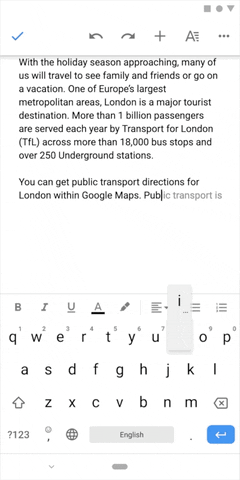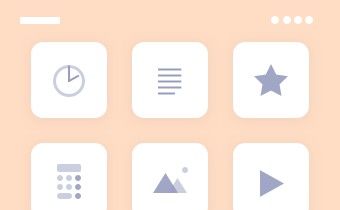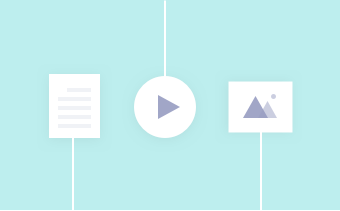Back in May 2019, the US government put Huawei on the entity list, forcing US companies to cease business with the Chinese giant. Consequently, Google had to withdraw its business and support from one of its key Android partners, leaving Huawei with the monumental task of building a Google-less world for its users. Many OEMs have tried to do so before, but most such attempts were in the face of prosperity when failure was still an option. Huawei’s journey on this end began during favorable times when it still could miss and slip, but the situation has devolved politically over the past few months. Now, Huawei cannot fold, and the company is betting all of its chips on its own homegrown alternatives. The Huawei AppGallery offered itself as an alternative to the Google Play Store, providing both developers and users a way to distribute and procure apps on Huawei and Honor devices. In a similar fashion, the HMS Core acts as an alternate for GMS Core and Google Play Services, providing developers with the needed APIs to build powerful apps and deliver functionality that users have grown accustomed to. The next leg in Huawei’s software ecosystem strategy is the Huawei Ability Gallery – a service that seeks to extend contextual support (suggested actions based on current information) from developers to users, and Huawei Assistant — the service that presents these endpoints to the users.
Huawei Ability Gallery and Huawei Assistant are akin to Google Feed’s Discover feature and Google Assistant, but slightly more versatile in its approach. A more apt comparison for Huawei Assistant and its Today pane will be Xiaomi’s App Vault, and to a (much) lesser degree of versatility, the OnePlus Shelf.
Huawei’s vision behind Ability Gallery is the fact that several average consumers and technologically-inept users do not exactly have the requisite knowledge or the motivation to sift through hundreds of apps and recommendations within an app store. They are only aware of their present needs but are unaware of the most preferred or most efficient mediums for the fulfillment of those needs. Experienced users who know how to search, install and use apps will have an ideal smartphone experience as they know their way around the environment; while average and technologically-inept consumers will struggle within such environments, and will end up with a sub-par experience. For example, suppose a user wants to travel from one country to another — in this instance, they would need to know, find, download and install, and learn to use several different apps to cover their needs such as flight bookings, hotel bookings, restaurant recommendations, last-mile travel, weather, local news, etc. This chain of tasks will be a cakewalk for experienced users but will be difficult to execute for inexperienced users.
Huawei Assistant, through the Huawei Ability Gallery, thus serves the needs of those who do not have enough experience with smartphones, by pulling and aggregating the content and services of apps, and presenting them to the end-user in a contextual manner. Assistant provides a unified interface for interaction with these services which are combined into a single visual stream on the basis of recommendations powered by AI (and not merely attempting to prioritize sponsored listings). The Ability Gallery can also display content without needing to install the app in several instances, which is a plus for the users who do not have the inclination to actively monitor the apps they install and retain on their devices.
Huawei Assistant and Huawei Ability Gallery ultimately aim to make an app store unnecessary for these inexperienced users. Of course, these co-exist alongside the Huawei AppGallery, Huawei’s app store, so users who are experienced can take the route they prefer as both the pathways are valid choices.
Huawei Ability Gallery
Huawei defines Huawei Ability Gallery as the link that bridges a user’s intention and needs with a service. Huawei Ability Gallery is thus a platform for developers to distribute specific portions of their service and its functionality through the Huawei Assistant, AI Lens, or HiVoice, as the case may be depending on the user’s form of interaction. Developers have to submit their content and service to Huawei Ability Gallery, who will then use Assistant/AI Lens/HiVoice as a unified distribution service to provide the content and service to various Huawei terminal devices and interfaces. This singular pipeline makes it convenient for developers to submit all types of content at once for targeted distribution across different scenarios. Huawei gives an example of a weather service app — the developer can provide weather information services, such as daily weather and AQI, and register these services as abilities on the Huawei Ability Gallery. Huawei will then display this information to users through Assistant, AI Lens, or HiVoice, when the user needs and requests for weather info, or when the context demands it. The code for abilities rests within the app itself, but the developer does need to register the ability with Huawei in order to inform them of its existence and allow for integration. If the app developer wants users to be redirected to their app or to their Quick App, the app or Quick App needs to be submitted to Huawei AppGallery. If the app developer wants users to be redirected to an HTML5 page, then only a link to the specific page is needed, and no submissions need to be made to the Huawei AppGallery.
While the idea behind Ability Gallery is to service users by providing them contextual action recommendations through Assistant, the platform also serves developers by giving them multiple mediums to bring their app and service to the surface, but through a single pipeline. Having another medium to surface the developer’s app also boosts discoverability, in turn affecting metrics of user retention and daily and monthly active users; meanwhile, the singular pipeline reduces the time and effort involved in the whole process, essentially saving money. User interaction is no longer restricted to just within the app, as there are several different touchpoints that open up access to the app’s services.
Huawei Ability Gallery – Ability Categories
Huawei Ability Gallery includes three broad types of abilities: App ability, Card ability, and Content ability.
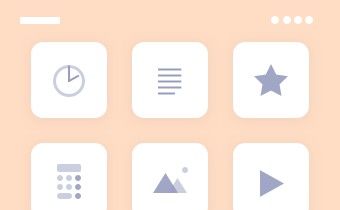
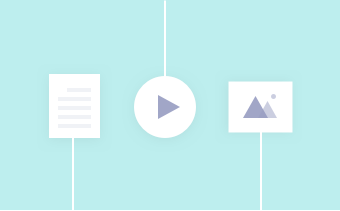

App Ability
This type of ability is presented as an icon. This can either serve as a quick shortcut to the app or be linked to an activity within the app, or even to an HTML5 page. In the example below, the shortcuts presented within the Huawei Assistant on the homescreen link directly to the app activity, making it easy for a user to quickly book a taxi.

Content Ability
In this type of ability, the developer only provides data, while Huawei handles the presentation of this data. This presentation can take the form of cards or text on Huawei Assistant or be voice dictated through HiVoice.

Developers interested in integrating their content through this ability need to provide service or content APIs to Huawei when registering the ability, based on Huawei’s API specifications. Once the developer offers a server address to Huawei to extract data from, Huawei accesses this data and presents it to the user in a suitable format.
Card Ability
Card ability is said to be a complete information service that is integrated as stand-alone smart cards which are then distributed to various Huawei terminal devices. Users can check these cards to view the information that the service provides and interact with them through touch to open the corresponding app.

For this type of ability, developers need to develop smart cards in the IDE tool provided by Huawei, keeping in mind data processing and display logic as well. This ability would make sense when the developer needs more control of how the data is displayed, but it comes with the drawback of taking away voice dictation for when the user wants it. Obviously, whether you choose card ability or content ability depends on how you want to integrate your service.
Huawei Ability Gallery – Touchpoints
While ability refers to the bits and pieces of the app that reside outside of the app, touchpoint refers to the various surface areas where these abilities are brought to the foreground for user interaction. Developing an ability would be pointless if the user did not have convenient means of accessing them, as the whole game for an app developer is to drive user engagement, grow their brand value and increase revenue through effective monetization — so if there are no rewards, why bother with the effort in the first place? Huawei answers this question by introducing a whole host of touchpoints throughout its ecosystem.
Instant Access
Instant Access is the first row visible on Huawei Assistant. Instant access can be considered a shortcut bar for quickly taking actions. According to Huawei, it displays automatic recommendations based on user habits and scenarios, bringing in “contextuality” to the situation. Clicking on an icon in Instant Access will redirect the user directly to the app’s call for action page, so there’s a shorter app navigation flow for the user. Users do need to have the app installed on their phone, or the app should be accessible through an installation-free Quick App.

Smartcare
Smartcare is a touchpoint on Huawei Assistant, and it appears when its preconditions are met. These pre-conditions can relate to time, location and event. For instance, if a user has booked a taxi, Smartcare can display ETA or reminder cards before the cab arrives. User interaction is required to enable a card, but the system does present suggestions contextually — for example, a sports data card could be suggested to the user to be activated during a popular ongoing Sports tournament in the region. Once the user consents, the card is activated. If the card relies on an app instead of a Quick App or HTML5 page and the app exists on the device, users are directed to the app; otherwise, the user is redirected to download the app from Huawei AppGallery.

Global Search
Global search is a touchpoint that can display app, card and content abilities. As the name would imply, this touchpoint surfaces when the user attempts to search, either from Huawei Assistant or from the downward swipe on the homescreen. Abilities matching the entered keyword are displayed in the search result. This is different from simply searching for an app, as the presence of abilities allows the user to glean more information and even take an action without leaving the results page.

For example, if a user searches for “London to Paris”, a matching card provided by an app developer will be displayed in the result. This result contains more information than just a simple app shortcut, and it smartly displays flight suggestions instead of say, directions. All of this is similar to the functionality that Google Now provides, but is being provided to phones that currently do not have access to GMS.
HiVoice
HiVoice, Huawei’s Voice Assistant, is also a touchpoint that can display App and Content Abilities. While HiVoice does focus on being a voice assistant, it also can display content in addition to reading them out. If a user asks HiVoice for restaurant recommendations in their geographical vicinity, HiVoice can display content registered as ability, and the developers can incorporate direct bookings or redirect users to the app after touching the content card.

AI Lens
AI Lens, Huawei’s object recognition feature that is similar to Google Lens, is also a touchpoint that can display App, Content, and Card Abilities. These abilities can be displayed as results when users search for relevant objects.

Huawei Ability Gallery – Integration
Huawei notes that integrating an ability with Huawei Assistant is a four-step plan:
- Defining and developing the ability:
- Defining the ability
- Choosing the ability categories for integration
- Developing the ability
- Registering the ability:
- Register service information
- Configure how the service will be provided
- Testing the ability:
- Release the service for testing
- Jointly test the service and ability with Huawei
- Releasing the ability:
- Release the ability on Huawei Ability Gallery
- The service is subsequently launched on touchpoints
Concluding Note
On the surface, Huawei Ability Gallery does not appear to be a fundamentally vital part of the experience, as much as HMS Core and AppGallery are, and that is true. The latter two form the basic pillars that Huawei needs to deliver a practical smartphone experience, while Ability Gallery builds upon these pillars to enhance the experience on EMUI — taking it away will dampen the experience but not destroy it. So the focus of this article was both: to enlighten the inexperienced user on what they could do on EMUI, and also to enlighten developers who are considering a venture into the Huawei ecosystem on how they can leverage existing tools to increase their business. If you are going to adapt to Huawei’s vision, you may as well do it properly.
For more information on Huawei Ability Gallery, check out Huawei’s Developer Website.
We thank Huawei for sponsoring XDA. Huawei had minimal involvement in the creation of or the content within this article. In particular, they were consulted for fact-checking. Any opinions expressed are those of the author. Our sponsors help us pay for the many costs associated with running XDA, including servers, developers, writers, and more. While you may see sponsored content alongside Portal content, all of it will be clearly labelled as such. The XDA Portal team will not compromise journalistic integrity by accepting money to write favorably about a company. Our opinion cannot be bought. Sponsored content, advertising, and the XDA Depot are managed by our marketing director and not the editorial team.
The post Huawei Ability Gallery is Huawei’s comprehensive service distribution platform appeared first on xda-developers.
from xda-developers https://ift.tt/2QCwTF1
via
IFTTT