Last month, Vivo’s new sub-brand, iQOO, made its first foray into the Indian market with the launch of a brand new flagship smartphone called the iQOO 3 5G. This flagship smartphone boasts some of the most cutting edge hardware on the Indian market with the central theme revolving around delivering a superior gaming-focused experience in an affordable package. With a unique design and premium hardware to boot, the iQOO 3 aims to deliver an unparalleled performance that rivals top contenders in the affordable flagship segment.

Following up on our first impressions article, in this article, we take a thorough look at the performance, gaming, camera, battery, and software of the iQOO 3. Our assessments are based on the iQOO 3 5G variant which is the highest-end model packing 12GB of RAM and 256GB of storage. These assessments also apply to the 4G variant as there’s virtually no difference between the two besides 5G support.
iQOO 3 5G: Specifications
| Specification | iQOO 3 5G/4G |
|---|---|
| Dimensions and Weight |
|
| Display |
|
| SoC | Qualcomm Snapdragon 865:
Adreno 650 |
| RAM and Storage |
|
| Battery & Charging |
|
| Rear Camera | Photo:
Video:
|
| Front Camera |
|
| Other Features |
|
| Android Version | iQOO UI 1.0 based on Android 10 |
| Network |
|
Review Summary
| Pros | Cons |
|---|---|
|
|
Display
The 6.4-inch Super AMOLED panel on the iQOO 3 5G is among the best in this price range. It provides a great viewing experience with vivid colors and amazing contrast. The display is HDR10+ certified and we enjoyed consuming HDR content on platforms like Netflix, Amazon Prime, and YouTube. The peak 800 nit brightness ensures the display is legible even under direct sunlight while the system-wide dark mode and reading mode means you won’t tire your eyes when looking at the display in a dark room.

The display also supports anti-flicker mode, AKA DC dimming, to help avoid eye fatigue when using the display at a very low brightness level. While I have had no issues looking at the display for hours at night without DC dimming, there are people out there whose eyes can perceive the screen flickering at lower brightness levels, which in turn can cause eye fatigue or even headaches. Turning the anti-flicker mode on gets rid of the rapid flickering caused by PMW (pulse width modulation) — which is what all OLED displays use by default to control the screen brightness — by switching to a continuous current. With the DC dimming enabled, we found text was easier to read at night, but switching to this mode also introduced artifacts like display banding when displaying dark and black shades.


The hole-punch cutout, which is one of the smallest out there, doesn’t seem distracting or get in the way when watching videos or playing games. Most apps have no issue stretching to full screen without affecting their usability or having their resources blocked. Additionally, iQOO UI lets you control which apps should surround the hole-punch cutout area or leave it to the app to decide how it should display its content and interface so that important information is not being blocked by the front camera region.
iQOO 3 Performance
When it comes to raw hardware power, the iQOO 3 flexes its muscles with the beefiest of innards, featuring the top-of-the-line Qualcomm Snapdragon 865 SoC, blazing-fast LPDDR5 RAM, and speedy UFS 3.1 flash storage, the first phone to feature it. With hardware this powerful, there’s no doubt the phone is among the fastest out there. In my first impressions, I noted that the device felt extremely quick and fluid in general use, and over the course of this review period, that impression hasn’t changed.
In this section, we take a look at benchmark scores, compare them to other competing devices, and also assess the real-world performance using our in-house tools.
System Performance — PC Mark 2.0
PCMark remains the most reliable indicator of how a smartphone will perform in the real-world, and to that end, it’s more useful to assess the overall performance compared to other synthetic benchmarks that test CPU and GPU in isolation. The tests in PCMark are designed to simulate the activities and operations that users encounter in their daily usages such as web browsing, photo editing, video editing, working with documents, and more. These tests also stress the overall system and UI performance by taking into account memory and storage access times, encoding/decoding performance, Android API calls, database management, and more. The final PCMark 2.0 score is the average of all subtests.
PCMark for Android Benchmark (Free, Google Play) →
Starting with the web browsing test, the iQOO 3 seriously lags behind the Samsung Galaxy S20+, OnePlus 7T, and even the POCO X2 which costs half the price. The browsing test is sensitive to scrolling performance and here the iQOO 3’s 60Hz display simply can’t match the fluid scrolling experience offered by the high refresh rate panels, as is made apparent by this test.

The video editing test relies on OpenGL ES 2.0 and Android MediaCodec APIs to test editing and video playback performance. It applies common effects to a series of video clips with varying resolution and framerates and measures how well your device handles these tasks.

In the photo editing test, we see the iQOO 3 finally taking a lead over last year’s flagships, finishing off at the third spot.

The data manipulation test measures the time it takes to parse data from multiple file formats and tracks framerate while interacting with dynamic charts. Just like the browsing test, this test is directly tied to the overall smoothness and scrolling performance. And here, too, we see a similar pattern emerging with devices with 90Hz/120Hz panels posting much higher scores than the iQOO 3, regardless of their underlying hardware power.

The writing test is always a good indicator of the overall snappiness of a smartphone, and here the iQOO 3 isn’t that far behind the top performers.

In the final Work 2.0 Performance score, the iQOO 3 finishes off at fourth.

As is evident, most of the tests within PCMark place a strong emphasis on the refresh rate of the display, indicating how smooth the overall experience would be. And we are inclined to agree. The lack of a high refresh rate display on a “gaming” smartphone is an oversight, one that cannot be ignored. While the iQOO is fast at what it does, the experience of smoothness is not comparable to what other devices offer. High refresh rate displays will be the overarching theme of 2020, and iQOO misses this train.
UX Performance
No matter how fast your processor is or how many gigabytes of RAM your phone is packing, you can still notice stutters or jank if the system UI is poorly optimized. On devices with a high refresh rate display, system UI lag is less perceivable with interactions like scrolling and swiping feeling noticeably smoother. Users and reviewers alike are of the opinion that it’s really hard to go back to a 60Hz display after being spoiled by the smoothness of 90Hz or 120Hz displays. In this regard, it’s a disappointment that the iQOO 3 doesn’t feature a high refresh rate panel as it would have improved the user experience to a great extent and pitched the phone head-to-head against its competitors.
The lack of a high refresh display is a glaring omission and one that doesn’t sit well with the device’s gaming-focused appeal.
In any case, it’s a glaring omission and one that doesn’t sit well with the device’s gaming-focused appeal as pretty much every gaming-focused phone in this segment is at least offering a 90Hz panel, and some like the Nubia Red Magic 5G go as high as 144Hz.
With this out of the way, let’s get started with some real-world performance metrics to get a general idea as to what to expect from the device in day to day usage — as well as how all these benchmark numbers and optimization claims that iQOO made during the keynote translate into actual performance.
First, we start with our app opening test which measures the cold starts of three popular Google apps, namely the Google Play Store, Gmail, and YouTube.
Methodology: The test starts at an ambient temperature of 34°C. The test opens each application 150 times in rapid succession. Keep in mind that we are not measuring the time it takes for an app to be fully rendered with all its elements drawn on the screen. Rather, we are using a proxy by recording the time it takes for the app to create the main activity of the application. The time measure we include encompasses launching the application process, initializing its objects, creating and initializing the activity, inflating the activity’s layout, and drawing the application for the first time. It ignores inline processes that do not prevent the initial display of the application, which in turn means the recorded time is not really affected by extraneous variables such as network speed fetching burdensome assets.
We also threw in some of the mid-range and budget phones we had in our possession to the mix to add some perspective and showcase to what extent a modern flagship improves upon the budget phones in this particular area. The test was performed in a controlled environment with all background services and apps either killed or disabled on the devices used.
The results are presented below in the graphs.

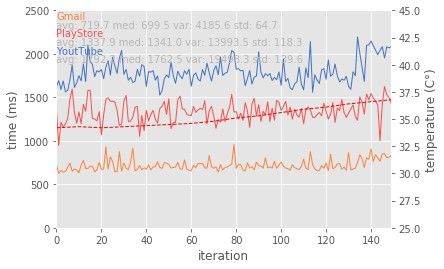
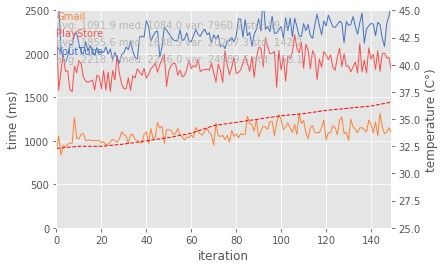
| Device | iQOO 3 5G | Samsung Galaxy M31 | Motorola Moto G8 Plus |
|---|---|---|---|
| Gmail (avg. ms) | 266.4 | 719.7 | 1091.9 |
| Play Store (avg. ms) | 437.0 | 1337.9 | 1855.6 |
| YouTube (avg. ms) | 533.0 | 1792.5 | 2218.0 |
As you can see, the iQOO 3 is leagues ahead of mid-range probably-competitors when it comes to application launch times, and the results above speak for themselves. The important thing to note here is how consistent the iQOO 3 behaves throughout the test as it’s able to maintain a steady performance without showing any sign of throttling. Whereas in the graphs for the Samsung Galaxy M31 and the Motorola Moto G8 Plus, the performance variations are quite noticeable as represented by the horizontal lines showing big spikes and dips.
iQOO says they have implemented various system optimizations like resource caching of frequently used apps and an “AI acceleration engine” that helps achieve faster app launches. And to that end, these enhancements do contribute to the faster app startup times and the overall snappiness of the phone.
Smoothness
Moving to our UI smoothness test, we used our in-house tool and the Profile GPU rendering to thoroughly test various parts of system UI as well as in-app performance.
Smoothness is determined by the device’s ability to consistently render the UI at 60FPS with even frame pacing. Every time a frame or a set of frames exceeds the 16.7ms deadline, you will see the vertical bars shooting past the green horizontal line, which may result in perceptible stutters. Usually, the higher the bar shoots above that green line, and the more bars find themselves crossing it, the more noticeable the stutter will be to the user.
First, we decided to test the scrolling performance as this is one area where stutters can be quite perceptible to users. The test involves scrolling the Google Play Store’s Top Chart entries in a rapid motion before moving on to the Gmail app to scroll through the mailbox. The test makes sure to preload the apps listings and email entries so the smooth scrolling isn’t interrupted.
In Google Play Store, the device maintains a buttery smooth scrolling throughout the test and shows no frame drops, however, the same doesn’t carry over to the Gmail app as a few frames can be seen shooting past the green line.
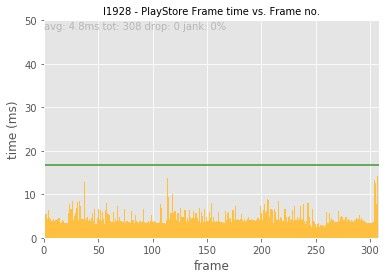
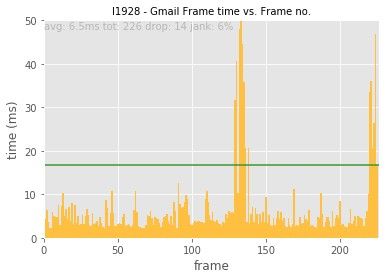
Next up, the side panel test is a pretty basic test that opens and closes the side panel in the Gmail app multiple times across 3 runs. As expected, the device handles this test quite easily and shows few perceivable frame drops.

Finally, we finish with the Gmail composite test to measure in-app performance. The Gmail test involves complex UI navigation such as scrolling through the mailbox entries, opening the side panel, opening and closing emails from the spam folder, and navigating the General Settings. Here, the performance wasn’t particularly smooth, and we did see some noticeable frame drops that occurred when opening an email entry and returning to the primary inbox.

The iQOO 3 won’t be able to match the smoothness offered by phones with a 90Hz/120Hz panel, but it’s still measurably smooth in scrolling and across common UI interactions
We also inspected other parts of the UI such as the default launcher, the Settings app, transitions between submenus, pulling down the notification tray, opening the multitasking screen, etc. and noticed no serious frame drops or lags — all of which match our subjective real-world experience. The bottom line is: The iQOO 3 won’t be able to match the smoothness offered by phones with a 90Hz/120Hz panel, but it’s still measurably smooth in scrolling and across common UI interactions while only slightly lagging behind last year’s flagships in in-app performance.
RAM Management
The iQOO 3 comes in two memory variants with the base model offering 8GB and the top variant packing a whopping 12GB of LPDDR5 RAM. Our variant is the top model and while we expected nothing less from memory of this size, it was a relief to see that memory management wasn’t tuned to the aggressive side. In day to day usage, the system was able to hold all my apps for a long period without having to experience unexpected background killing or activity reloading when I reopened them. Even the apps that I opened and left hours ago were kept intact when I revisited them.
Storage Speed
Last year, OnePlus was first out of the gate with a UFS 3.0-equipped device. This time around, the iQOO 3 has taken the lead to feature the latest UFS 3.1 technology.
Contrary to what the small numerical jump may lead you to believe, the UFS 3.1 standard is a substantial upgrade over its predecessor, enabling significantly faster sequential write and random read/write speeds. To measure the storage performance, we ran storage benchmark tests in AndroBench.
Androbench (Storage Benchmark) (Free, Google Play) →
AndroBench is a fairly old benchmark with an equally dated design, but it’s still the go-to for storage testing. It tests the speed of sequential read/write operations, random read/write operations, and SQLite insert, update, and delete operations. A sequential read/write is an operation that involves reading/writing storage blocks that are contiguous while a random read/write involves reading/writing randomly scattered storage blocks. SQLite describes a type of database management system; developers dealing with large databases often have to make SQLite calls to retrieve or modify the database.
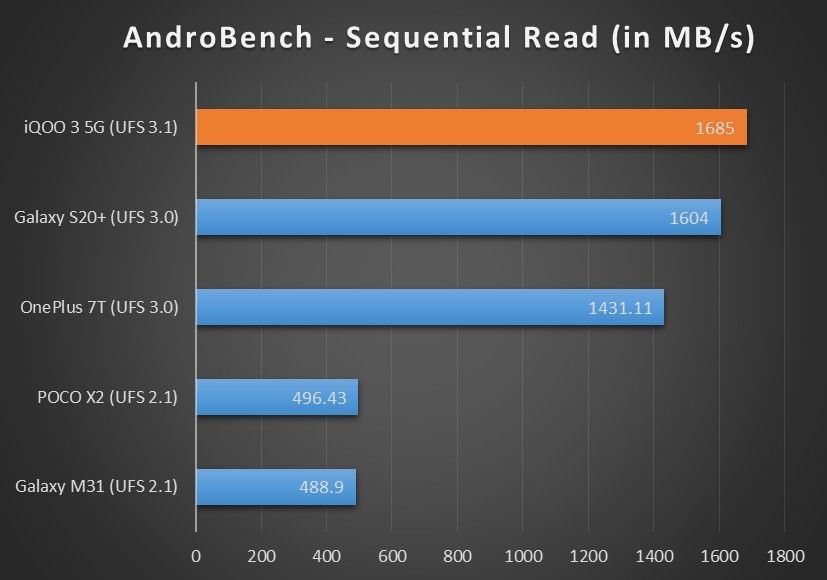


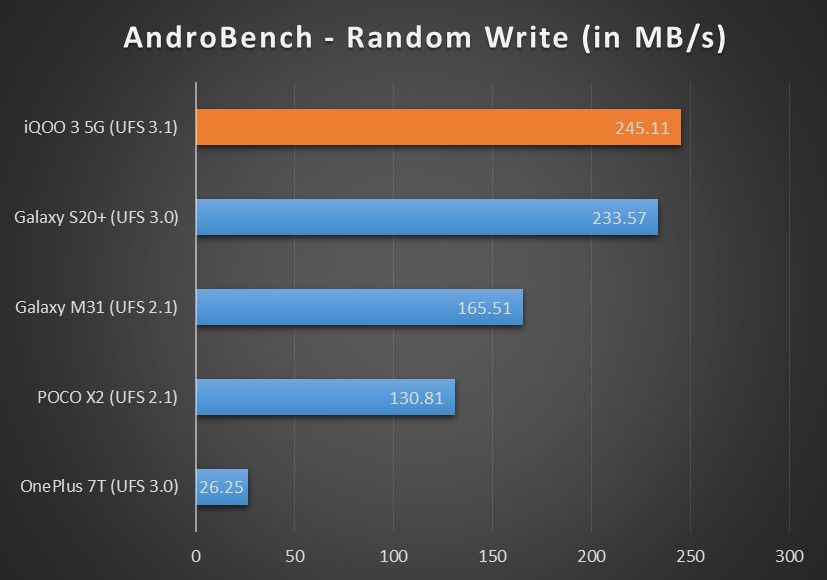
Compared to the UFS 2.1 standard, we see a massive 96% increase in sequential write speed and up to 71% and 61% jump in random read and write speeds, respectively. Meanwhile, in comparison to UFS 3.0 on the OnePlus 7T, there’s a 64% boost in sequential write performance and a 161% boost in random write speed.
Samsung phones are usually in their own league when it comes to storage performance, and the Galaxy S20+ is no different. As you can see, despite using UFS 3.0 storage, the Galaxy S20+’s read/write speeds are close to UFS 3.1 territory. This doesn’t come as a surprise, though, as we had observed similar behavior when reviewing the Galaxy S10 Lite as well where Samsung was able to match the performance of UFS 3.0-equipped phones despite using the generation-old UFS 2.1 storage.
During day-to-day usage, the effect of UFS 3.1 is quite apparent. App installation times are reduced significantly, games take less time to get to their main screen, and photos and media load up instantly when you’re scrolling through a pile of photos and videos in Google Photos and instant messaging apps.
The iQOO 3 is as fast it gets. Its speedy performance leaves no room for complaints and handles everything you throw at it effortlessly without breaking a sweat.
To wrap up the performance section, the iQOO 3 is as fast as it gets. Its speedy performance leaves no room for complaints and handles everything you throw at it effortlessly without breaking a sweat. Although much praise goes to the improvements brought forth by the Qualcomm Snapdragon 865 SoC, UFS 3.1, and LPDDR5 RAM, iQOO’s software-level optimizations and excellent memory management also contributes to the excellent performance and thus deserves a big thumbs up.
Gaming Analysis
To assess the gaming performance we played, well, games. From the modern-day sensations that are PUBG and Call of Duty to the classic hits from the era bygone, we put the device through some intensive loads to test its graphic potential. We used GameBench to obtain detailed stats on framerate, FPS stability, power consumption, etc. for each gaming session to corroborate our subjective experience.
Thanks to GameBench for providing us a professional license to test the real-world performance of mobile games. GameBench is a tool to help users, developers, journalists, and engineers alike measure the performance of a device in games. Visit GameBench.net for more details.
PUBG Mobile
PUBG MOBILE - 2nd Anniversary (Free+, Google Play) →
PUBG Mobile needs no introduction. It remains one of the most popular and intensive games on the mobile gaming front. A device with a weaker GPU will struggle to render the graphics in their full glory at a consistent framerate, but with the Adreno 640 taking the charge, the iQOO 3 handled PUBG like a champ and showed no stutters or lag on the highest settings.


The unedited Play Store version of the game maxes out at 40fps, so we decided to use the GFX Tool to push things further. We set the frame rate to 60FPS and pushed pretty much every effect and quality-related setting to its maximum limit (Extreme, Ultra, High). Even then, the gameplay remained buttery smooth. However, the device did get uncomfortably hot after half an hour of continuous play, owing to the maxed out brightness and graphics settings.


Call of Duty
Call of Duty®: Mobile (Free+, Google Play) →
The mobile installment of the highly popular PC shooter came to the Google Play Store in October 2019 and since then, Call of Duty: Mobile has garnered a sizable fanbase. With graphics set to the highest, we played multiple deathmatch sessions and came away satisfied with the device facing no problems maintaining a steady framerate throughout all sessions.


Mortal Kombat
MORTAL KOMBAT (Free+, Google Play) →
The mobile version of Mortal Kombat features action-packed gameplay with stunning graphics to match. Notorious for its violence, blood, and gore, Mortal Kombat lets you assemble a team of warriors with unique capabilities and power and work in synergy as you take on your enemies in 3v3 battles and multiplayer Faction Wars.
The game consistently hit the 60fps ceiling and maintained excellent framerate stability. The session shown below was only recorded for 10 minutes, but we continued to play the game after the metric recording was stopped for an additional hour without experiencing any apparent hits to the performance. Also, the sudden dips you see in the frame time chart are related to the loading screen as the game drops the framerate to 30fps for everything outside of gameplay.
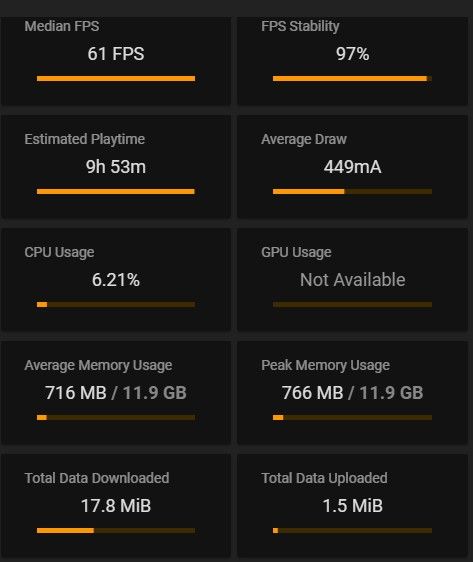

Super Mario Sunshine (Dolphin Emulator)
Dolphin Emulator (Free, Google Play) →
Super Mario Sunshine, the spiritual successor to Super Mario 64, takes place on an island called Delfino where Mario is going on a vacation with Princess Peach and his friends. The island is vandalized by a villain resembling Mario and the blame is now on Mario’s head. Mario now has to save Princess Peach from the villain and also prove his innocence. We played the game with pre-defined settings of the Dolphin Emulator and without any optimizations. The iQOO 3 emulates the game perfectly without any perceivable frame drops throughout the session as you can see in the stats below.


Mario Kart: Double Dash (Dolphin Emulator)
The fourth installment in the Mario Kart series, Mario Kart: Double Dash, is a fun racing game where you race in a kart against your opponents on Mario-themed parks. Double Dash is also the only game in the franchise to feature co-operative gameplay with one player driving the kart while the other on the backseat collects and uses items such as fireballs, shells, bananas, etc. scattered throughout the track. Again the iQOO 3 shows excellent emulation performance, achieving a median 60FPS with amazing stability.


Star Wars: Rogue Squadron II – Rogue Leader (Dolphin Emulator)
Star Wars Rogue Leader has remained a fairly difficult game to emulate for even the most powerful of devices. The last time when we tried out this game on the Qualcomm Snapdragon 855-powered Xiaomi Mi 9, it was close to unplayable. But here we see a marked improvement over the Xiaomi Mi 9 and the performance boost of the Qualcomm Snapdragon 865 is clearly noticeable. The audio parts in the opening credits are still choppy and there are some serious frame drops during the gameplay from time to time, but for the most part, it’s still playable. The game itself is difficult to control with touch controls, but the pressure-sensitive buttons came in handy when firing lasers on enemy towers.


We also tried out Fortnite but since Epic blocks the use of USB Debugging while playing, we were unable to record the data with GameBench. From my subjective experience, the gameplay was quite smooth with only a few occasional lags and glitches, but I attribute these to Epic’s poor optimizations rather than the iQOO 3 being incapable.
Gaming Features
The iQOO 3 has a dedicated Ultra Game Mode that offers some interesting features and optimizations to enhance the overall gameplay.



- To avoid interruptions when playing games, you can block notifications and incoming calls.
- In case you don’t want to block calls altogether, you can use the background call feature which makes the call window not take over the entire game screen. Instead, the call will be played in the background while you continue to have access to your gaming session.
- While you’re waiting in the Lobby area, the “Game countdown” feature lets you leave the game in the background and shows a floating countdown while you’re interacting with other apps on your phone; when the timer ends, you can simply tap on the timer to jump back to the game.
- You can also lock the brightness level and disable the AI button and three-finger gestures to prevent accidentally triggering them in the middle of gameplay.
- Game picture-in-picture mode shows notifications from select instant messaging apps in a floating bubble which can then be opened in multi-window mode by tapping on it, allowing you to chat with your teammates right from the game screen.
- Meanwhile, features like 4D Game Vibration, which claims to provide precise haptic feedback of gun shooting and other events, and Eagle eye view, which boosts color saturation, feel more like gimmicks rather than useful utilities.
- You can control all these features and enhancements right from within a game using the Game sidebar which can be accessed by swiping from the left side.
Monster Buttons
Monster Buttons are one of the highlights of the iQOO 3’s hardware. iQOO claims these buttons bring console-like precision and greatly reduces thumb movement in shooting games.
Most shooting games have a lot of touch buttons to control various in-game activities. With the classic two-thumb grip, your thumbs will be jumping from one control to the other to perform various movements like shooting, running, jumping, and looking around. Unless you’re a Pro (most people aren’t), this method can prove quite inefficient in close combat battles where swift movements and precision are essential. That’s the reason why many PUBG enthusiasts resort to using four fingers, commonly known in the PUBG circle as a claw grip.
What this technique accomplishes is that it allows you to utilize four controls at once. Using the control layout setting, you move the scope and shooting buttons in the top corners which you then control using your curled index fingers while at the same time your thumbs do the job of running and looking. But as many players would know, this awkward gripping technique is a quite difficult one to master — especially on the small screens of smartphones.
Monster Buttons come really handy when playing shooting games, allowing you to do exactly what claw grip accomplishes, albeit far more efficiently
This is where the iQOO 3’s Monster Buttons are really handy, allowing you to do exactly what the claw grip accomplishes, albeit far more efficiently. The pressure-sensitive buttons are located on each end of the right frame where your index fingers naturally sit when you’re holding the phone in landscape position. Monster Buttons can be enabled from the Game Sidebar when you’re in gameplay. It gives you two overlay buttons which you simply drag over the on-screen touch buttons you want to simulate.
To better illustrate how these buttons work in a game, here’s a brief demo of my cousin utilizing them in PUBG.
Notice how he’s running, scoping, engaging enemies, and shooting swiftly all while comfortably holding the device as usual. Unless you’re specifically paying attention, you won’t even notice he’s pressing the shoulder buttons to shoot and scope. There’s a slight learning curve to master and use them in coordination with the on-screen controls, but once you get the hang of it, it becomes second nature and gives a huge advantage in combat. Do note that these buttons on their own will not magically make you a Pro player overnight. If you can’t execute on them properly, they will not make much of a difference. I am not a very good PUBG player, so whether I played with the pressure-sensitive buttons or without them, I was still being crushed most of the time. Your mileage will vary.
iQOO 3 Camera Performance
Disclaimer: The photographs below were taken before the release of social distancing advisories. Please follow all COVID-19 norms and health advisories applicable to your region.
The camera app is filled with a myriad of menus, modes, and toggles which can be a little confusing at first glance but easy to get used to. We are not seeing a major departure from the current trend of swipe-based UI. The bottom tray holds the various camera modes which can be activated by swiping right or left. Just above the shutter button are three toggles to quickly switch between the telephoto lens and a wide-angle lens. There’s another floating toggle on the left side which lets you select macro, bokeh, and ultra-wide lens. This is kind of redundant since you can already select bokeh using the Portrait mode and ultra-wide using the above-mentioned quick toggle. We guess this is to make it more apparent to average users which lens/camera is currently being used.
In daylight, the iQOO 3 delivers excellent images with a wide dynamic range, on-point exposure, and punchy colors.
Starting with the daylight assessment, the iQOO 3 delivers excellent images with a wide dynamic range, on-point exposure, and punchy colors. The auto HDR kicks in under high contrast scenes and brings out a good amount of detail in shadowy regions without overpowering the highlights. Detail retention could have been better as low-level details are not preserved very well when inspecting the photos at full resolution. Besides, we also observed oversharpening in leaves and contrast edges which give the illusion of extra details but look quite unnatural, leading to the infamous oil painting effect when zooming in. Thankfully, there’s a professional mode available if you want to take things into your own hands. When shooting in Pro mode, you can have the camera save photos in both RAW and JPEG formats for post-processing.
The low-light performance is not as good as daylight, but it’s still serviceable. There’s a significant loss of detail and the lack of OIS often leads to motion blur if there’s even the slightest bit of movement on the part of the subject.
iQOO does offer a dedicated night mode for capturing better-looking photos in dark, but it’s really wonky in its current implementation. Most night mode images exhibit a weird yellow cast which gives images an over-processed, artificial look. Hopefully, iQOO will be able to rectify this with a software update.


The 13MP wide-angle lens comes in handy when capturing landscapes and high-rise buildings. The 120° field-of-view allows you to accommodate a wider perspective without you having to walk back from the subject to fit the full view. As expected, there’s noticeably less detail in images compared to the primary sensor, and we also observed oversharpening artifacts.
Moreover, wide-angle images are prone to purple fringing along the edges when shooting outdoors in high contrast scenes. In most cases, this isn’t very visible unless you zoom in. But in some of our samples, the artifact was quite noticeable.


Telephoto lens offers 2x lossless zoom which can be stretched up to 20x digitally. Zooming up to 5X outputs acceptable results but going any further results in perceivable photo quality deterioration.




The images from the telephoto camera usually show good detail preservation, accurate white balance, and wide dynamic range, with the only issue being that colors are occasionally too saturated.
The iQOO 3 doesn’t have a dedicated lens for Macro photography. Instead, it uses the ultra-wide camera and depth sensor in conjunction to shoot close-up shots. The first thing we immediately notice is that images are far more detailed and natural-looking as compared to what we managed to get from the dedicated macro cameras of the Redmi Note 8 (review) and Samsung Galaxy M31 (first impressions). This is indeed a very clever implementation, and I wish more OEMs opt for this setup instead of slapping a separate low-res macro lens which is barely usable.
The portrait performance is a hit-and-miss affair. As is common with mobile portrait photography, good lighting is a must. The edge detection is not always accurate so the camera may blur out parts of the subject it is supposed to keep in focus. The portrait mode works on both the primary and telephoto lens and you can customize the intensity of the depth effect in real-time using the on-screen slider.
The selfie shooter has beauty mode enabled by default which smoothens out facial details to an almost laughable level. Once disabled, however, the camera produces sharp, natural-looking photos with accurate skin tone rendering. When shooting under sunlight, the camera tends to blow out highlights and requires repeated attempts to get usable results. At night, you’re bound to get grainy images with smudged out details. In general, the selfie performance is quite inconsistent across all lighting conditions and is not the best we have seen on a smartphone.
Video Performance
The primary and telephoto cameras can shoot 4K videos at up to 60fps while the ultra-wide is limited to 1080p at 30fps. By default, the camera records video in AVC but you can opt for the more storage-efficient HEVC format — albeit at the cost of video quality. The video bitrate for 1080p@60fps is around 17-18Mbps while 4K footage comes in at around 50Mbps. The audio is recorded at 128Kbps with a 48Hz sampling rate. The EIS implementation, which iQOO calls Super Anti-shake, does a fantastic job at absorbing handshakes and walking movements. The field of view will be reduced slightly when you turn on the EIS but that’s common with electronic stabilization. 4K footage looks great, too, but since the EIS doesn’t work in this mode, it is a bit of a struggle to get a good recording.
Battery and Charging Speed
The iQOO 3 is powered by a 4,400mAh battery, a modest package by today’s standard. But as we will soon see, when you’re getting a ridiculously fast charger, the actual capacity is not a big concern. The 55W SuperFlash charger comes inside the box and the company claims it can charge the battery from 0 to 50% in 15 minutes and to a good extent, the claim does hold.
The device takes roughly 16-18 minutes to go from empty to 50%, which is very close to their impressive claim.
The device takes roughly 16-18 minutes to go from empty to 50%, which is very close to their impressive claim. From there, it’s a 16-minute journey to reach 85%. Effectively, you can expect to reach 80% charge on a dead phone within a half-hour of being plugged in, which is great. After this point, we see charging speeds significantly slowing down as the trickling kicks in and charging current lowers, taking a further 19 minutes to reach a full 100%. The total time, thus, is around 50 to 53 minutes which may not sound that impressive as it’s only marginally better than the OnePlus 7T’s Warp Charge which takes about 1 hour. However, we’ll be missing the point if we focused solely on the full charging time. The real strength of the SuperFlash charger lies in the quick top-ups, and if we remove the final 20 minutes from the equation, 85% in roughly half an hour is still crazy fast. Not many devices on the market right now — flagships included — can even come close to this.



The battery backup, on the other hand, has been fairly ordinary. My usage mostly consisted of browsing Google Chrome, streaming music on Spotify in the background and listening to podcasts on the phone speaker, surfing Reddit, using social media apps like Instagram, Twitter, and WhatsApp as well as taking a lot of photos, playing YouTube videos, and making a couple of phone calls. With these usage patterns, I was able to get through a full day without needing to charge with the average screen on time clocking in at around 5 to 5.5 hours — good but certainly not the best.
Software Experience
Note: Our unit was running software version PD195F_EX_A_1.12.16 with January 2020 security patch level. We received no software updates during the period of review.
The iQOO 3 runs a modified version of Vivo’s Funtouch OS called iQOO UI with Android 10 on top. From the first boot, it’s noticeable that iQOO has put effort into removing the iOS look from Funtouch OS. The result is that the software feels closer to Google’s Android.



Instead of the iOS-style Control Center at the bottom, iQOO UI has a proper notification shade with a card-style layout. The default launcher gives the option to arrange your apps inside an app drawer which you’ll not find on Funtouch OS. And lastly, the icons have also been reworked so as to not look like a straight iOS rip-off.
What hasn’t changed much, however, is the bloatware situation, as we still find a range of duplicate first-party apps and unwanted services along with the usual dose of third-party apps which, thankfully, can be uninstalled.
Among the first-party apps, the Album is the only app that I found to be useful as its robust set of tools makes it easier to edit your photos and videos on the go without needing to download third-party apps from the Play Store. You can apply filters and different lighting effects, add text and stickers, remove unwanted objects from an image, apply blur, and more. And just like with the Google Photos app, you also get the standard set of editing tools to tweak exposure, saturation, color, contrast, sharpness, etc. For video editing, you get a trimming function, the ability to change the playback speed, adding music and text to your clips, a built-in video compressor, and a set of filters.
Android 10’s navigation gestures are fully supported and are compatible with third-party launchers. And you will also find the new Digital Wellbeing tools with parental controls and Focus mode.
As is common with AMOLED-equipped phones, you also get an Always-on Display (AOD). It displays the date and time, the battery level, and up to four notification icons, and you can even schedule it to display only during the times you specify. You can also customize the look and feel of the AOD and choose from a wide range of clock styles and colorful backgrounds.



The screen recording feature, as the name implies, lets you record your screen activity. Touch pointers can be enabled to track where you tap on the screen which is helpful if you’re trying to demonstrate step-by-step instructions or button presses. You can choose the audio source to be the system sound or the microphone audio and set the picture quality to low, medium, or high.
Easy Touch is a floating ball that lets you open apps like WhatsApp, Facebook, Calculator, Notes, and File Manager in a freeform floating window for easier access. Moreover, it also doubles as a navigation bar and a quick shortcut for launching apps. For example, double-tapping on the ball can be set to open the recent apps menu while the tap and hold action can be tied to trigger the silent mode.



iQOO UI offers some useful tools for data privacy and security. File SafeBox lets you hide your photos, audio, documents, and other files behind fingerprint or face unlock. Apps can be password-protected or hidden from the home screen altogether. There’s also an option to prohibit third-party apps from taking screenshots or recording the screen when entering password credentials.
One complaint we have with iQOO UI is how it makes it difficult to replace the default launcher. Ideally, when you install a new launcher, the system displays a launcher picker when you hit the home button, allowing you to select whether you want to make the new launcher your default or just use it once. On the iQOO 3, the system seems to be blocking the launcher selection prompt and takes you straight to the default launcher upon hitting the home button. We resorted to an app called Quick HomeSwitcher to get around this quirk as it proved irksome to find the iQOO launcher among the long list of system apps to clear the defaults. Hopefully, this is something iQOO will be able to address in a future update.
The iQOO 3 has a dedicated AI button on the left side to summon Google Assistant. By default, pressing the button once triggers Google Assistant while double-pressing it launches Vivo’s contextual AI service called Jovi Vision. Luckily, you can change the double press command to launch something more useful like Google Assistant’s Visual Snapshot or Google Search.
The software experience, though far from perfect, is quite usable
All in all, the software experience, though far from perfect, is quite usable. My only gripe with the software is that it tries to do too much — to the point that sometimes it starts to feel a little overwhelming. Additional customization is always welcome and that’s precisely why custom ROMs and OEM skins exist. Here, however, I feel Vivo and iQOO have gone too far, overloading every menu and submenu with features and options in the name of providing customizations that seemingly add no real value to the user experience. I do wish iQOO continues to invest more effort into further differentiating itself from the shadow of Funtouch OS and gets rid of the gimmicky features and unwanted bloat for a more streamlined software experience.
In-display fingerprint sensor, Face Unlock, and Audio
The iQOO 3 is equipped with an optical in-display sensor manufactured by Goodix, the same sensor which can also be found within the Vivo X30 5G, the OnePlus 7T McLaren Edition, and the OPPO Reno 3/Pro.
The sensor is extremely quick and reliable and we have had no problem with unlocking even with wet fingers. It can take several attempts to unlock in bright outdoor conditions as the fingerprint highlight area is not clearly visible, though. The Face Unlock, although less secure, is also reliable and significantly faster than the fingerprint sensor. It works even in most challenging lighting conditions and with a light-colored lock screen wallpaper and brightness set to around 15%, it works in pitch dark environments as well.
On the audio front, the iQOO 3 has some nice perks for audio enthusiasts including a 3.5mm headphone jack, which is always nice to have, a dedicated HiFi DAC for high-quality sound experience, and Hi-Res Audio certification meaning it can encode and playback lossless music files in their full glory. To reap the full benefits you’ll, of course, need compatible accessories that also support Hi-Res Audio as well as a collection of lossless music files (or subscription to a service like Tidal). The device has a single bottom-firing speaker which provides very rich and detailed sound, however, its loudness leaves a bit to be desired and doesn’t make for a great companion for listening to podcasts or audiobooks.

We were unable to test 5G performance because 5G is not present in India yet. Thus, the presence of 5G hardware is pointless right now. One can make the argument that the phone is future-proof, but a counter-argument rests on how far away a realistic 5G experience is for the Indian consumer. We used the phone on Jio’s 4G network and we were getting excellent cell reception and download speeds. Call quality is among the best we have seen on a smartphone as I was able to comfortably hear people on the other end despite being in the middle of city traffic — something which I always struggle with on my primary phone. Moreover, multiple callers mentioned that my voice sounded rich and much clearer than usual — as if I was speaking from a quiet room.
Conclusion
The iQOO 3 is one of the fastest phones on the market right now. It checks most boxes when it comes to delivering a premium smartphone experience. It has a gorgeous AMOLED panel that’s a joy to look at, a design that feels and looks premium, a battery that charges crazy fast, and performance that lives up to the flagship mark.
At the same time, not having a high refresh rate panel while aspiring to be in the line of top flagships and gaming phones feels rather odd. It doesn’t take anything away from the overall speedy performance the device has to offer, but when they’re paying a premium price, we feel that users shouldn’t have to settle for less. The camera performance is another weak link, and I expect the company will bring some much-needed improvements to low-light performance and tone down its aggressive post-processing which often ends up hurting fine details.
Gaming performance is the main attraction of the device, and to that end, it lives up to its hype. Monster Buttons are a nice perk for serious gamers, and it certainly takes the gaming experience to the next level in games that make use of multiple touch buttons. The audio performance is also one of the phone’s strong points. It’s one of the only flagships out there that offers a 3.5mm headphone jack, and this along with a Hi-Fi DAC and support for Hi-Res Audio makes it a good choice for those who care about audio.
In terms of competition, the Realme X50 Pro emerges as the natural alternative to the iQOO 3, packing the same Qualcomm Snapdragon 865 SoC and memory configurations but offering a 90Hz display, a slightly faster 65W charging solution, and 5G support on the base variant. On the flip side, you’re missing out on a 3.5mm headphone jack, Monster Buttons, and the latest UFS 3.1 storage.
iQOO 3 Product Page ||| Buy on Flipkart
When it comes to custom development support, it doesn’t look very good. iQOO has remained tight-lipped about allowing bootloader unlocking and we don’t know when they will release the kernel source code — both of which are essential for kickstarting community development. If you’re a tinkerer and into flashing and modding business, it would make sense to wait for the OnePlus 8 series or the Redmi K30 Pro as they undoubtedly will have great support from the modding community.
Overall, the iQOO 3 5G is a good gaming smartphone, but there is clear room for improvement. It may not make for the best choice in the segment, but you will certainly enjoy your experience if you know what to expect beforehand.
The post iQOO 3 5G Review – One of the Fastest but not Smoothest Smartphones appeared first on xda-developers.
from xda-developers https://ift.tt/39PsvIQ
via IFTTT
























