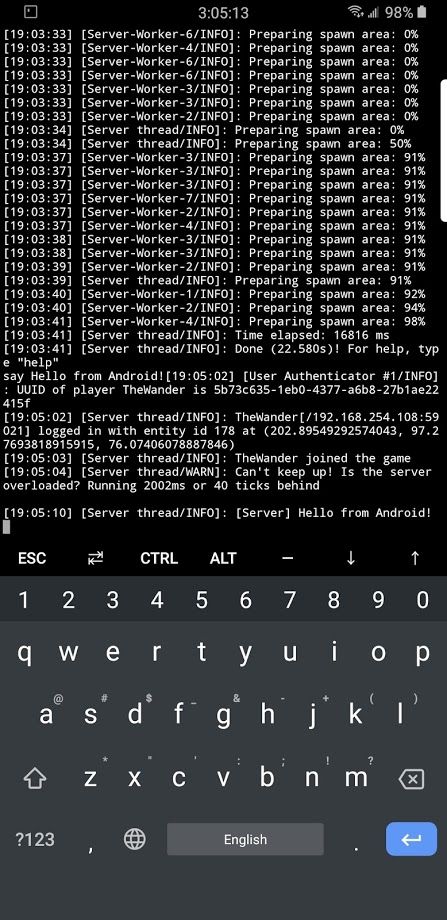Earlier today, our friends at AndroidPolice got their hands on Google Messages 6.2.031 and uploaded it to APKMirror. Our friend Quinny899 notified us that this APK is actually a dogfood build, meaning it was not supposed to be released to the public. Sometimes, these dogfood builds have a lot of interesting code for features that are in development, and Messages 6.2.031 is definitely one of those cases. This dogfood build hints that Google is preparing end-to-end encryption for RCS messages, Google Fi account integration to sync calls, texts, and voicemails, and manual cloud restores of backups.
An APK teardown can often predict features that may arrive in a future update of an application, but it is possible that any of the features we mention here may not make it in a future release. This is because these features are currently unimplemented in the live build and may be pulled at any time by the developers in a future build.
End-to-End Encryption for RCS
RCS is widely seen as the successor to SMS. With RCS, users can exchange media files in high quality, see read receipts, see typing indicators, start group chats, and do more over mobile data and even Wi-Fi. Rather than wait for carriers to adopt the RCS protocol on their own, Google started to roll out RCS support in the Google Messages app for everyone in the UK and France. They later rolled out RCS support in the Messages app for people in the US, Spain, Italy, Singapore, Portugal, Argentina, Pakistan, Poland, and Turkey.
One feature that popular messaging apps like WhatsApp and Telegram support but RCS hasn’t is end-to-end encryption, but it looks like Google is preparing to add support for that on their own end. The biggest new feature that is in the works in Google Messages 6.2.031 is “End-to-End Encrypted Rich Communication Service message[s].” According to the strings, you’ll have the option to send messages with end-to-end encryption or, if your data connection is poor, without encryption by falling back to SMS/MMS.
<string name="e2ee_conversation_tombstone">Chatting end-to-end encrypted with %s</string>
<string name="e2ee_fail_to_send_retry_description">Resend as chat</string>
<string name="encrypted_rcs_message">End-to-End Encrypted Rich Communication Service message</string>
<string name="encryption_default_fallback_body">"SMS/MMS texts aren't end-to-end encrypted.
To send with end-to-end encryption, wait for improved data connection or send messages now as SMS/MMS."</string>
<string name="encryption_fallback_dialog_accept_button">Send unencrypted</string>
<string name="encryption_fallback_dialog_decline_button">Wait</string>
<string name="encryption_fallback_title">Send unencrypted messages?</string>
<string name="encryption_sent_fallback_body">"SMS/MMS texts aren't end-to-end encrypted.
To send with end-to-end encryption, wait until %1$s has data connection or send messages now as SMS/MMS."</string><string name="not_yet_sent_e2ee_dialog_body">This message is still trying to be sent end-to-end encrypted to the recipient. You can also send the message as SMS/MMS instead.</string>
You’ll even be able to send your location through an end-to-end encrypted message:
<string name="location_attachment_picker_send_encrypted_content_description">Send end-to-end encrypted message with selected location %1$s</string>
Finally, it seems that you will be able to choose whether or not other apps can access your end-to-end encrypted messages. However, third-party app developers are currently not able to implement RCS support in their messaging apps.
<string name="etouffee_to_telephony_setting_title">Let other apps access end-to-end encrypted messages</string>
Google Fi integration
Another new feature that many users are looking forward to is Google Fi integration. Although Google Hangouts is on its way out, it’s still recommended to users who want to see and respond to their calls, texts, and voicemails on multiple devices. That could change soon, however, as Google Messages is preparing to pick up the slack.

The above settings page, once it goes live for all users, will allow Google Fi subscribers to sign into their account to sync any texts, calls, or voicemails they have across screens. Google Messages has had a web app for nearly 2 years now, so this is likely where Google Fi users will be able to read and respond to their texts.
When you sign in to your Google Fi account in Google Messages, you’ll have the option to transfer conversation history from Hangouts to Messages. Unfortunately, you won’t be able to sync messages or voice calls to a computer if you enable RCS in Message. If you disable multi-device sync in settings, you’ll also be unable to access calls and voicemails on the web but you’ll continue to be able to text from the web.
Google Fi strings
<string name="fi_account_confirmation_cancel_button">Cancel</string>
<string name="fi_account_confirmation_change_primary_device_dialog_message">"You're already signed in from the primary phone for your Google Account. To replace your primary phone with this one, continue signing in."</string>
<string name="fi_account_confirmation_change_primary_device_dialog_negative">Cancel</string>
<string name="fi_account_confirmation_change_primary_device_dialog_positive">Sign in</string>
<string name="fi_account_confirmation_change_primary_device_dialog_title">"You're signing in on a different phone"</string>
<string name="fi_account_confirmation_hangouts_cancel_button">Cancel</string>
<string name="fi_account_confirmation_hangouts_description">"Before Hangouts SMS/MMS stops working, transfer your conversation histories to Messages
%1$s"</string>
<string name="fi_account_confirmation_hangouts_ok_button">Transfer conversations</string>
<string name="fi_account_confirmation_hangouts_phone_link">Enjoy texts, calls & voicemail on the web even when your phone is off</string>
<string name="fi_account_confirmation_hangouts_security">Conversations stay synced & secure on Google servers</string>
<string name="fi_account_confirmation_hangouts_title">Hangouts SMS/MMS is going away</string>
<string name="fi_account_confirmation_ok_button">Sync conversations</string>
<string name="fi_account_confirmation_phone_link">Text or call on the web while your phone is off</string>
<string name="fi_account_confirmation_security">Messages stores your information securely on Google servers</string>
<string name="fi_account_confirmation_sync">Your conversations stay synced across screens</string>
<string name="fi_account_confirmation_title">Sync your conversations to enjoy texts, calls & voicemail on the web</string>
<string name="fi_account_invalid_fi_account">Wrong account. Sign in with your Google Fi account.</string>
<string name="fi_account_login_pref_key">fi_account_login</string>
<string name="fi_account_login_summary">Sync texts, calls & voicemails across screens</string>
<string name="fi_account_login_title">Sign in to Google Fi</string>
<string name="fi_account_pref_key">fi_account</string>
<string name="fi_account_preference_button">Stop sync & sign out</string>
<string name="fi_account_rcs_enabled_dialog_body">To get messaging & voice calls on your computer, turn off chat features. %1$s</string>
<string name="fi_account_rcs_enabled_dialog_negative_button">Cancel</string>
<string name="fi_account_rcs_enabled_dialog_positive_button">Turn off</string>
<string name="fi_account_rcs_enabled_dialog_title">Using chat features?</string>
<string name="fi_account_verify_fail_message">Failed to validate Google Fi account</string>
<string name="fi_current_sync_pref_key">fi_current_sync</string>
<string name="fi_enable_download_over_wifi_pref_key">fi_enable_download_over_wifi</string>
<string name="fi_settings_delete_backup">Also delete synced conversations?</string>
<string name="fi_settings_delete_backup_dialog_negative">Keep</string>
<string name="fi_settings_delete_backup_dialog_neutral">Cancel</string>
<string name="fi_settings_delete_backup_dialog_positive">Delete</string>
<string name="fi_settings_delete_backup_message">If you delete synced conversations, they’ll be available only on your phone</string>
<string name="fi_settings_device_status_unpaired">Unpaired</string>
<string name="fi_settings_devices_status_key">devices</string>
<string name="fi_settings_devices_status_summary">Pair phone & computer</string>
<string name="fi_settings_devices_status_title">Status: %1$s</string>
<string name="fi_settings_devices_status_title_default">Status: Loading</string>
<string name="fi_settings_disable_multidevice_dialog_message">You’ll be able to text from your phone and computer, but calls and voicemail won’t be available on the web</string>
<string name="fi_settings_disable_multidevice_dialog_negative">Cancel</string>
<string name="fi_settings_disable_multidevice_dialog_positive">Stop syncing</string>
<string name="fi_settings_disable_multidevice_dialog_title">Stop syncing messages, calls & voicemail across screens?</string>
<string name="fi_settings_download_over_wifi_summary">Some video & images will not be available across all devices when Wi-Fi is off</string>
<string name="fi_settings_download_over_wifi_title">Sync media only over Wi-Fi</string>
<string name="fi_settings_opt_out_failed">Can’t stop sync & sign out right now. Try again later.</string>
<string name="fi_settings_opt_out_in_progress">Stopping sync and signing out.</string>
<string name="fi_settings_sync_preference_summary">Messages, calls & voicemail stay current across screens</string>
<string name="fi_settings_sync_preference_title_synced">Sync complete</string>
<string name="fi_settings_sync_preference_title_syncing">Sync in progress</string>
<string name="fi_settings_title">Google Fi</string>
Backup & Restore
Finally, two layout files were added hinting at a new settings page to restore messages backed up on the cloud: restore_activity_layout.xml and restore_fragment_layout.xml. The backup service in Google Play Services, as well as the backup service in Google One, can backup and restore your messages when you initially sign into a new device. It seems that Google Messages will let you choose to manually restore a previous backup of your conversations.
<string name="backup_detected">Backup detected</string>
<string name="last_backup_datetime_label">Last backup</string>
<string name="restore">Restore</string>
<string name="restore_description">Restore your previous backup. Backups will discontinue from occuring on any of your other devices.</string>
<string name="skip_restore">Skip restore</string>
<string name="skip_restore_dialog_message">This option will delete your existing cloud backup, then backup chats from this device.</string>
<string name="skip_restore_dialog_negative">Cancel</string>
<string name="skip_restore_dialog_positive">Continue</string>
You can download the latest version of the Google Messages app from the Google Play Store link below. Note, however, that the dogfood build version 6.2.031 won’t be available through Google Play and can only be downloaded through APKMirror.
Messages (Free, Google Play) →
Thanks to PNF Software for providing us a license to use JEB Decompiler, a professional-grade reverse engineering tool for Android applications.
The post Google Messages prepares end-to-end encryption for RCS, Google Fi integration, manual cloud restores appeared first on xda-developers.
from xda-developers https://ift.tt/2Xolomj
via
IFTTT