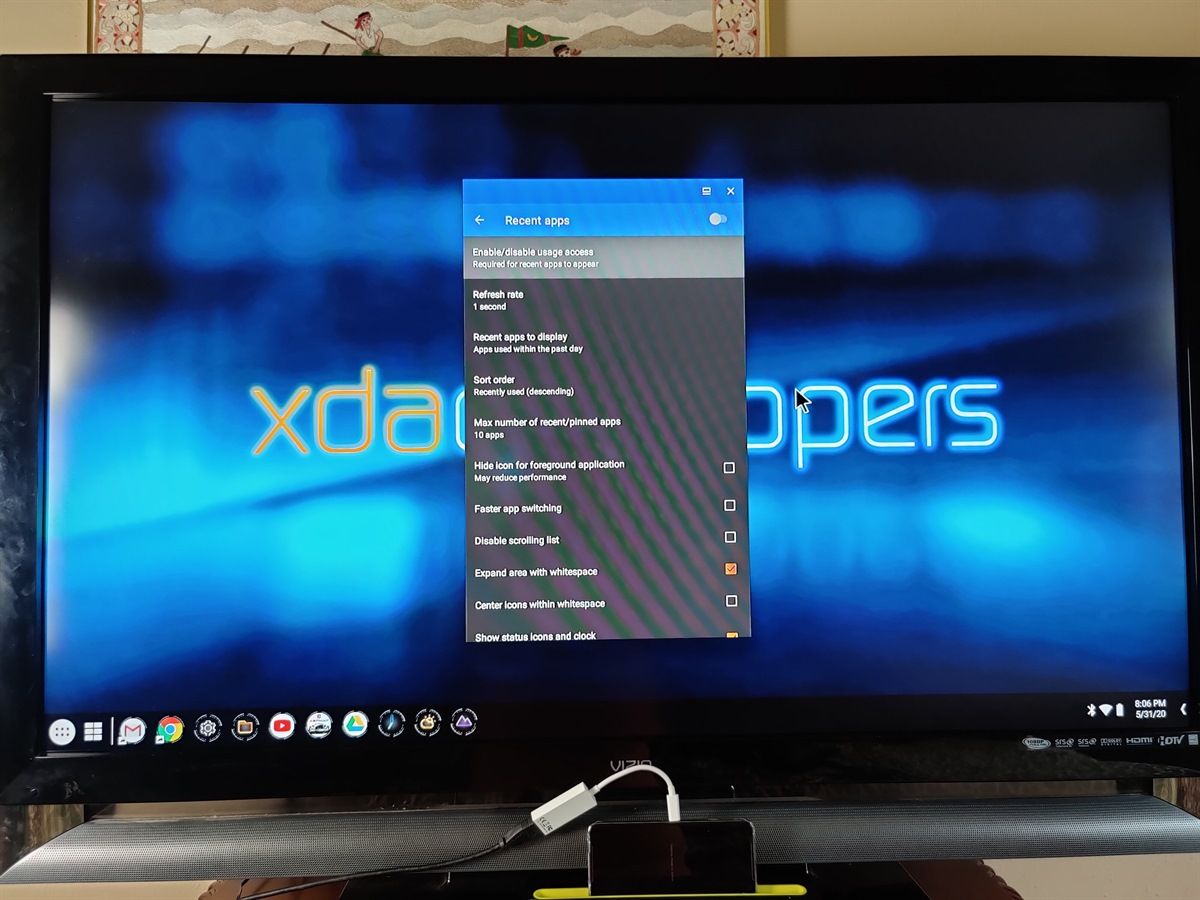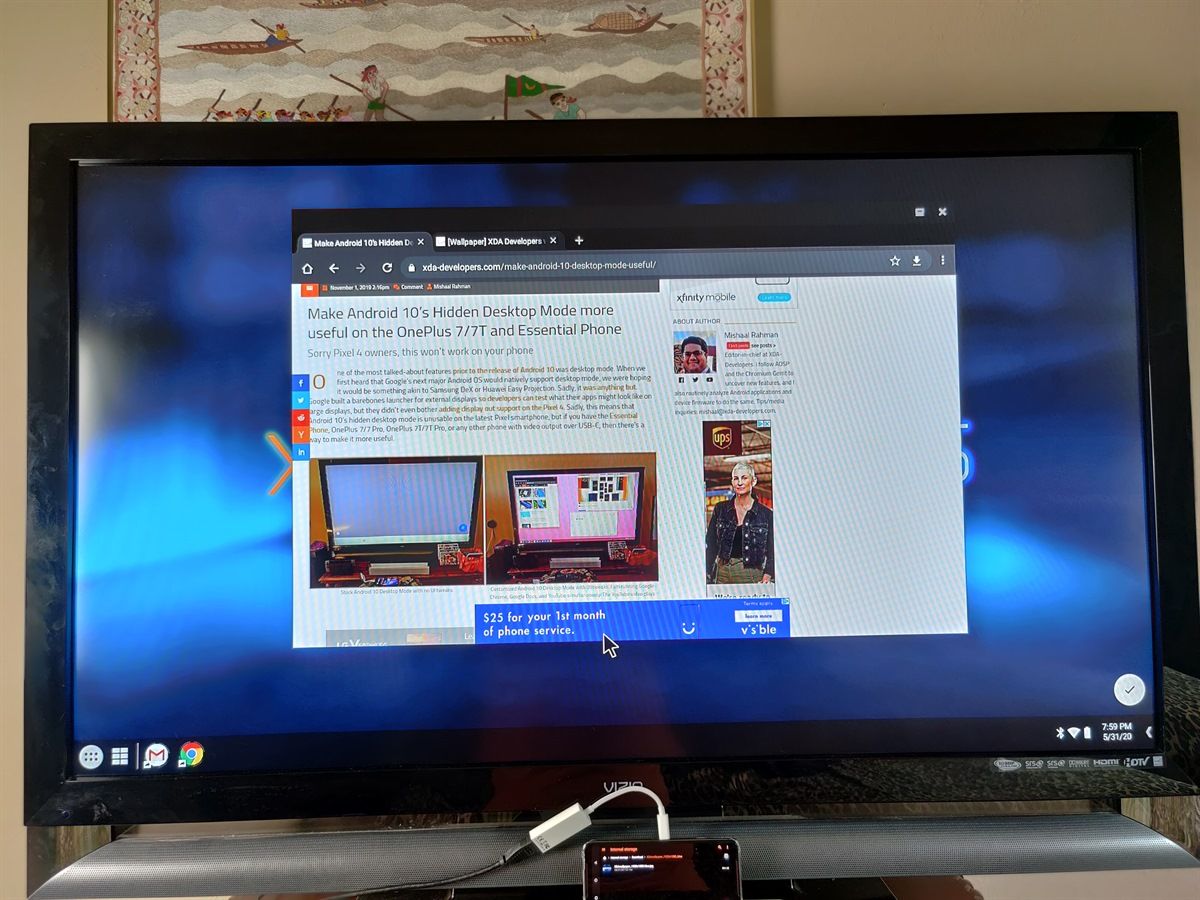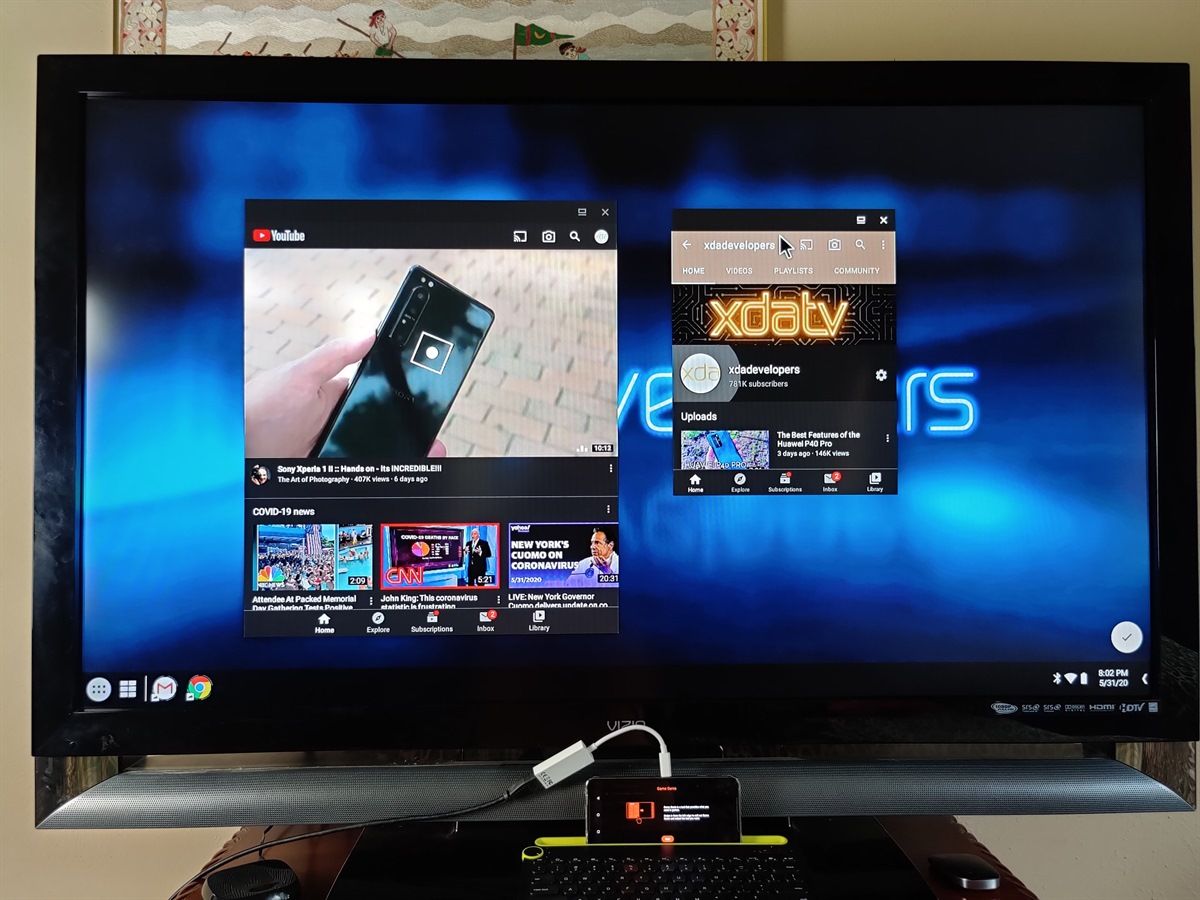One of the advantages of open source software is the ability to allow forks of the main projects to exist. These forks can then take a different form to gain different features. If things go right, these changes and bug fixes can also make their way back upstream to the original project and then passed on to all other projects downstream that rely on it. Such is the beauty of open-source, and we are likely to see an example play out in a noticeable manner on our phones very soon. The code submitted upstream by the developer of the recently open-sourced Kiwi Browser will now make it easier for Chromium forks to enable extension support on mobile.
The Chromium browser is an open-source project that serves as the basis for a lot of web browsers, including Google Chrome, Microsoft Edge, Vivaldi, Brave, and Kiwi too. Most of these Chromium-based browsers offer a handful of additional features over the base, but there are some that radically change the experience. Kiwi Browser by XDA Senior Member arnaud42 falls in the latter category, with features like a built-in content blocker, dark mode, background video playback, AMP skipper, and the fact that it was one of the first Chromium-based browsers for Android that supported Chrome, the other being Yandex Browser. Earlier this year, Kiwi Browser went open-source, allowing other Chromium projects to include the code that enables extension support into their own projects. At the time of the announcement, the developer had mentioned that they were already working with other browser developers to help them integrate some of Kiwi’s Browser functionality.
As spotted by Dinsan Francis, arnaud42 had started a bug report on the Chromium Gerrit in order to make it easier for Chromium-based projects to enable extensions. The code proposed in the bug report would make it easier for Chromium forks to enable extensions if they want to, without affecting Google Chrome for Android. The submitted code has not been merged yet into Chromium, and to clarify, there is no evidence to suggest that Google will be enabling extension support for Chrome for Android. But still, there are “at least three variants of Kiwi” that are being worked on with extensions support.
As a result we increase maintainability for downstream players who do support extensions or may be tempted to do so (example: Microsoft, and of course, Kiwi Browser, but there are at least 3 variants of Kiwi that are getting born right now, including with a very very large OEM)
We asked the developer to elaborate on the projects being referred, but they mentioned that they would be unable to name them. Irrespective of the exact variants, this presents itself as good news for consumers as they will soon have more browser alternatives with extension support, and in turn, would prompt others to also consider its implementation.
Interestingly, the Chromium Gerrit commit that would change the Chromium build process to make it easier to rebase Chromium with extensions enabled was submitted by a Samsung engineer. However, we do not think Samsung would be the “large OEM” mentioned by arnaud42 because the Samsung Internet browser already supports extensions, albeit in a limited capacity as you can only install approved extensions from the Galaxy Store. Samsung would still be interested in the code that arnaud42 submitted, because it would make it easier for them to rebase the Samsung Internet browser with newer Chromium versions, such as how they recently updated Samsung Internet from Chromium 71 to Chromium 79.
Kiwi Browser - Fast & Quiet (Free, Google Play) →
Kiwi Browser (Free, XDA Labs) →
Sources: Chromium Bug Tracker, Chromium Gerrit
Story Via: @_dinsan
The post At least 3 Chromium-based browsers may enable extensions support thanks to Kiwi Browser appeared first on xda-developers.
from xda-developers https://ift.tt/36OeoU5
via IFTTT