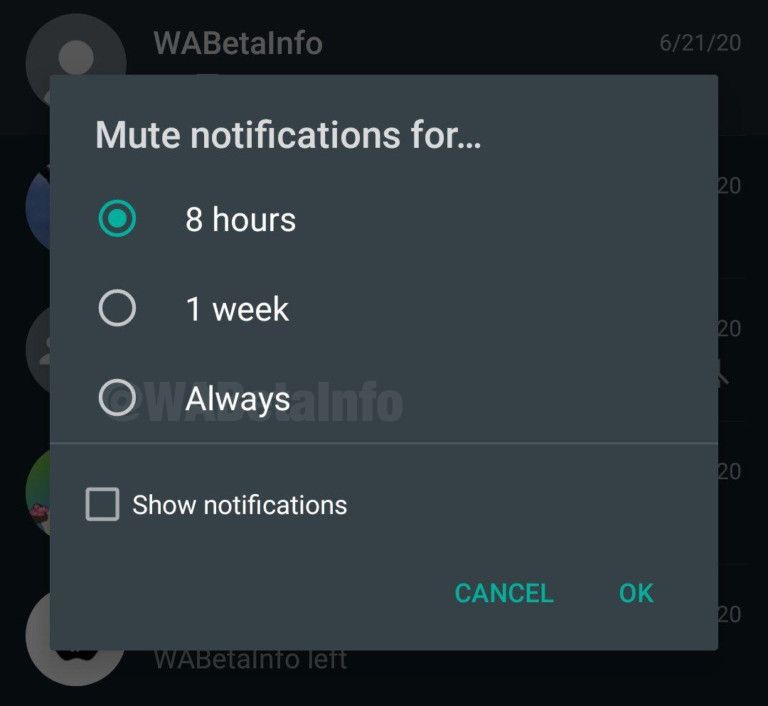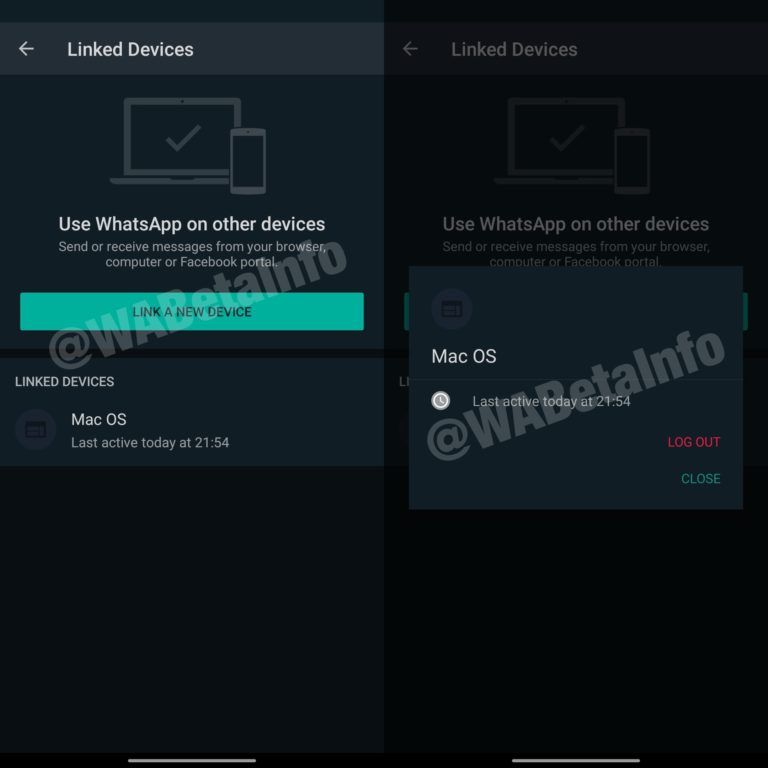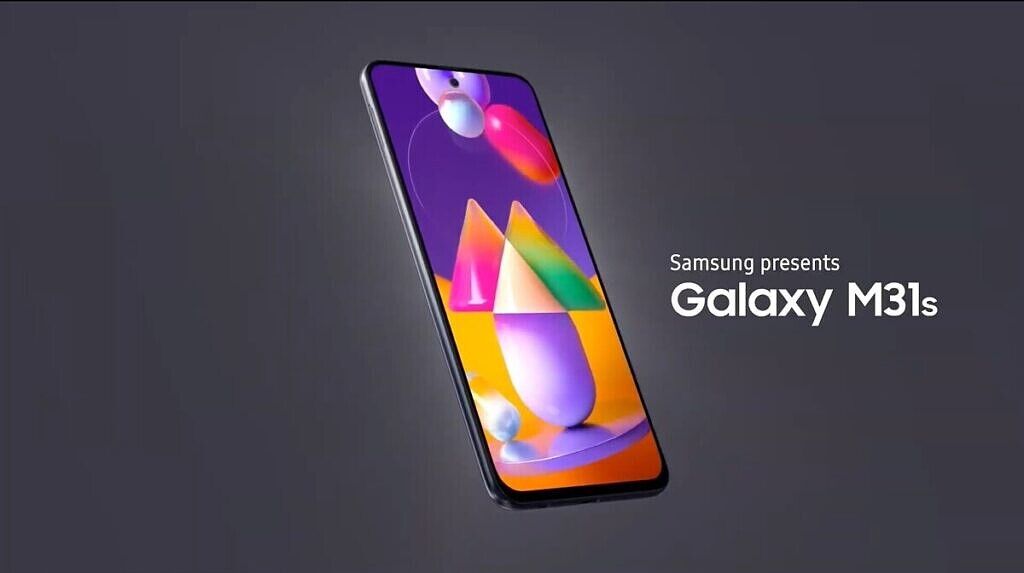Remember when headphone jacks were a thing? Yeah, me neither. Thanks to a certain fruit sealing a 3.5mm hole in its glass slabs, and others following suit, Bluetooth earbuds and headphones have really taken off. As we have progressed since the move, cheaper and more accessible options were bound to appear. It’s time to talk about one of these cheaper options, the Realme Buds Q. These are a pair of earbuds priced at around $30, which is fairly cheaper than some of those fancy $250 models out there. How well do they hold up, though? Does the battery last? How good do they sound? Should you buy them?
Well, there’s only one way to answer these questions, and that’s with a review.
Unboxing and First Impressions
Like everything from Realme, the Realme Buds Q come in a bright golden-yellow box. Inside this container is your usual stuff: a charging case, some different tip sizes, a (short) charging cable, a user guide, and, of course, the earbuds themselves.
Let’s talk about the charging case first. Realme says it’s modeled after a “cobblestone” and it does look somewhat like a stone, but so does every other rounded earbuds case on the market. On the front, there’s a charging indicator and a little lip to lift the lid. On the back, we’ve got a Micro-USB charging port. Yes, you heard me right, Micro-USB. The Realme Buds Q are very much budget earbuds, so this kind of makes sense given the target audience. But I still think they could have managed to use a USB-C port instead. The charging cable that comes in the box is only about 4 inches long, so you may need to hunt for a longer micro-USB cable. While there’s a magnet to help keep the case closed, the hinge mechanism feels a little flimsy. It’s pretty easy to push it side-to-side, which doesn’t speak well for longevity.
Opening the case, you’ll find the earbuds with plastic films over the charging contacts. Realme says these earbuds are light, but you really need to actually hold them to feel what that means. The Realme Buds Q, charging case and all, are incredibly lightweight. It almost feels like I’m holding nothing when I pick up the case. In my ears, it feels like they’re going to fall out because of how light they are. I’m not entirely sure why you’d want earbuds that are almost as light as air, but it’s certainly quite an achievement, especially at this price point.




Now it’s time to power on the Realme Buds Q. And this is where I think Realme failed, right off the bat. The onboarding process is terrible. Most earbuds I’ve used will power on and go into pairing mode if there’s nothing to connect to. Some might have you long-press on the earbuds to enter pairing mode. The Realme Buds Q, however, do neither. When I took them out of the case, I couldn’t figure out how to enter pairing mode. I tried long-pressing, but all I got were some weird sound effects (more on those later). I tried putting them in the case and then closing and opening it: nothing.
You might be thinking, “why don’t you just read the manual?” Well, I did. The manual that came with my unit says to take the earbuds out of the case and let them sit for 15 seconds to enter pairing mode. That didn’t work.

Instead, to enter pairing mode, you have to put the earbuds in the case and long-press on them for 5 seconds. I had to find that instruction on a product page from a third-party seller on Amazon India. The Realme Buds Q may only be about $30, but I don’t think that’s an excuse for not providing better instructions.
Luckily, things get better after you pair the earbuds. Each earbud has its own capacitive touchpad for controls. I’ll go into the controls themselves later, but it’s nice to see Realme implement touchpads at such a low price.
Overall, my first impressions weren’t great. It’s not all bad (notice that I haven’t mentioned sound quality yet?), but the initial pairing process was too much of a mess to ignore.
Before we head into the controls, here’s a quick specs list for the Realme Buds Q.
| Feature |
Spec |
| Dimensions |
Earbuds: 19.8mm x 17.55mm x 22.5mm
Charging Case: 59.8mm x 45mm x 29.9mm
|
| Weight |
Earbuds: 3.6g each
Charging Case: 28.2g
|
| Water Resistance |
Earbuds: IPX4
Charging Case: None
|
| Frequency Response |
20Hz-20KHz |
| Battery Life |
Earbuds: Up to 4.5 hours
With Case: Up to 20 hours
|
| Connectivity |
Bluetooth 5.0
10m Range
|
| Charging |
Micro-USB Port |
| Audio Formats |
SBC
AAC
|
| Color Options |
Quite Yellow
Quite White
Quite Black
|
Controls
Moving past the onboarding issues, let’s talk about the controls. As I mentioned above, the Realme Buds Q have capacitive touchpads on each earbud for controls. They don’t cover the entire outer surface, but it’s certainly a more premium feel than, say, the Redmi Earbuds S, which have simple buttons.
Of course, a premium feel doesn’t mean much if there’s no functionality to back it up. Happily, the Realme Buds Q are pretty good at recognizing gestures, which is more than I can say for the $100 Amazfit PowerBuds.
In terms of what you can actually do with those touchpads, here’s a list:
- Double tap either earbud for play/pause.
- Triple tap the left earbud to go back to the previous track.
- Triple tap the right earbud to skip to the next track.
- Press and hold on both earbuds or 2 seconds to toggle Game Mode
For the tap gestures, you can’t tap too rapidly or nothing will happen. But they are consistent in their detection of slower taps, which is certainly appreciated.
That isn’t all for the controls, though. These earbuds work with the Realme Link app. If you pair them to your phone, you can use Realme Link to customize what the gestures do. There’s even a “secret” 2-second long-press gesture for each earbud that’s turned off by default. Here are the possible actions you can assign for each gesture:
- Play/Pause
- Next Track
- Previous Track
- Voice Assistant
- None (Off)
The exception to this is the Game Mode gesture; this one can only toggle Game Mode or do nothing. For the price, though, you can’t really complain.


Now let’s talk a little about sounds. No, not sound quality, sounds. Like a lot of earbuds, the Realme Buds Q have sound effects for various state changes. When they connect, there’s a two-tone drumbeat sort of sound. And this is where things get weird. When enabling Game Mode, a sound like a motorcycle or a racecar revving up plays. Exiting Game Mode causes a gentle guitar strum to play. Personally, I think these sounds are kind of cheesy and a bit annoying to listen to every time.
Ergonomics & Usage
Earbuds aren’t only about controls, though. Here’s how well the Realme Buds Q hold up in terms of overall daily usage.
First up: multi-device pairing. I don’t know about you, but I like to use my earbuds with more than one device: laptop, phone, etc. For me, an important feature of Bluetooth earbuds is easy pairing/device switching. Unfortunately, as I mentioned in the first impressions section, the Realme Buds Q aren’t really that easy to pair to new devices. Even ignoring the poorly documented instructions, I don’t like that I have to put them in the case to pair them. A 5-second long-press out of the case would be just as effective and much more convenient for entering pairing mode.
Even if we disregard that issue, it’s still not a great experience. The Realme Buds Q seem to only be able to remember one paired device at a time. Putting them in pairing mode to change what they’re connected to causes the pairing prompt to show up on whatever device is attempting to pair. It also sets the volume to 100%, which is a bit of a nasty surprise if you’re not expecting it.
In terms of comfort, the Realme Buds Q are great. I personally think they’re a bit too lightweight, so they just don’t feel very secure in my ears. But they are very comfortable, and the fact that they’re so light makes me almost forget I even have them in. I’ve kept them in for multiple hours without my ears starting to hurt or itch. And for you fitness folks, the Realme Buds Q are IPX4 certified. So while you shouldn’t be swimming with them in, you shouldn’t need to worry about light rain or sweat frying them.
If you want to give one ear a break but still want to listen to music, the Realme Buds Q do work independently of each other (mostly). While you can’t pair each one to a separate device, either one can be in your ear while the other is charging without an issue (I guess this technically means you can do 20 hours of non-stop listening, as Realme advertises). There is no automatic ear removal detection feature on the Realme Buds Q, so removing one won’t automatically pause your music. Depending on your personal preferences, this could be a positive or a negative (for me, it’s a positive).
Finally, another tease about sound. A problem I’ve noticed on some Bluetooth earbuds, such as the Soundpeats Truengine2 or the Amazfit PowerBuds, is audio latency. On both the Soundpeats and Amazfit, the latency is terrible. They’re fine for listening to music, but forget trying to use them for a VoIP call or watching a video. With Game Mode on, the Realme Buds Q have pretty low latency, at an advertised 119ms. But even with Game Mode off, the latency is low enough to do VoIP calls, although videos are still slightly out of sync.
Battery & Charging


Now it’s time to talk about the batteries in the Realme Buds Q: all three of them. On its website, Realme advertises “20-hour non-stop music.” This is misleading at best. The actual claimed “non-stop” battery life for the earbuds themselves is about 4.5 hours. The 20-hour figure comes from the total time after topping up with the charging case. I don’t know about you, but I don’t think putting one or both of your earbuds in the case for an hour every four hours counts as non-stop. This is dishonest advertising.
Moving past that, 4.5 hours is pretty average for Bluetooth earbuds these days. It’s not amazing, and it’s not terrible. For $30, it’s perfectly fine, and most people won’t need any more than that at once. In my testing, Realme’s estimate does seem to be pretty accurate. Listening to music for 45 minutes brings them down by about 10%. And that’s pretty uniform, too. Over time, they might get out of sync by a percent or two, but you probably won’t have one die too soon before the other.
In terms of the charging case, it might be able to charge the earbuds 4-times over, and it might not be. What I do know, though, is that there’s a significant amount of standby drain in the case when the earbuds are in it. Even when they’re done charging, the case seems to continue giving them power. Leaving the earbuds in the case for more than a week or so causes both the case and the earbuds to go flat. If you aren’t planning on charging the case itself every night, it might be a good idea to leave the earbuds out of the case unless you’re charging them, though then you risk losing them. Some third-party sellers on Amazon India also have reviews littered with complaints on the case stopping charging completely for the users. While my case charges fine for now, this charge leak does not inspire confidence.
Realme doesn’t advertise any fast charging on the product page for the Realme Buds Q, so you’re probably not going to be able to charge them for 10 minutes and get an hour of playback. In some quick testing, it seems like it’ll take about an hour for the earbuds to charge from flat to full. The case itself has a handy charge indicator, though. It lights up red when the case battery is charging and turns off when it’s full. Like the earbuds, it should take about an hour to charge from flat to full.
Sound
I have to admit, when I used the Realme Buds Q for the first time, I was surprised at how good the audio sounds. After overcoming the initial pairing hurdle, I was expecting middling sound quality at best. But the sound is good. It’s no $500 Sony headphones quality, of course, but for $30, it’s kind of crazy. Music sounds clear, with plenty of highs and lows. Bass is a little heavy for my taste, but unlike other bassy earbuds I’ve used, it doesn’t seem to drown out higher frequencies. And of course, if you want to go deaf, the Realme Buds Q have plenty of volume to help you with your endeavor.
Now, the Realme Buds Q probably aren’t going to satisfy many audiophiles out there. Not only because of the high bass, but because of the limited codec support. These earbuds only support SBC and AAC. No LDAC or aptX here. On top of that, the Realme Link app doesn’t have any equalizer or audio tuning options in it, so you’re stuck with Realme’s in-house tuning. For most people, this is probably not an issue, but it is something to be aware of when making a purchasing decision.
In terms of noise, the Realme Buds Q have no form of active noise cancellation (if you were expecting that for $30, I’m not sure what to tell you). They are rubber-tipped earbuds, though, which means you’ll get pretty good passive noise isolation. It’s not going to be anywhere near an ANC-level experience, but you’ll be able to play your music loudly without annoying others.
And now, Game Mode. Game Mode is basically Low Latency Mode. When active, the Realme Buds Q will only have a claimed latency of 119ms, at the possible cost of audio quality. This is useful for listening to videos and games. In both situations, you need as little delay as possible between events occurring and you hearing them. For videos, that means synced audio and video. In games, it could mean the difference between getting a kill and being a kill.
Unfortunately, Game Mode is a little inconsistent, both across devices and operating systems, and compared to the normal mode. Testing on a Samsung Galaxy Note 9, the delay between Game Mode and normal sounds about the same. On an OPPO Reno3 Pro, there is a difference, but the delay is definitely more than 119ms in Game Mode.
Using the Earbuds Delay Test app, I was able to see that, on the Reno3 Pro in Game Mode, the delay was about 350ms. In normal mode, that delay shot up to over 500ms. Moving over to the Galaxy Note 9, the delay was about 350ms whether I was in Game Mode or not. On Windows, I wasn’t able to use the app, but I did find YouTube videos that provided the same feature. With Game Mode on, the delay was much closer to the advertised 119ms. With it off, the delay was around 350ms.
For voice calls, I don’t recommend using these earbuds. I tried both Telegram calls and traditional calls, and for both, the other side complained that I sounded “pretty bad.” On the Telegram call, my voice was robotic, which could be attributed to internet connectivity. But on a normal call, while I could hear the other side clearly, my speech wasn’t clear at all.
Conclusion
Overall, I think I have to give two conclusions on the Realme Buds Q.
The first is about the onboarding process and advertising. Realme really needs to fix the instruction manual, if they haven’t already. These earbuds may be cheap, but that doesn’t excuse poorly worded instructions. It’s also misleading to advertise “20-hour non-stop music” when the actual battery life between charges is up to 4.5 hours. While Realme does mention the real figures in the spec sheet online, the initial misleading claim is made in bright yellow at the top of the product page.
The second is for everything else. The Realme Buds Q are pretty good earbuds, especially for $30. They’re comfortable, the controls are consistent, the sound is good. The basics are all here, and you can even customize the controls. While the battery life may not win any awards, and I don’t appreciate the misleading claim of “20-hour non-stop music,” 4.5 hours is good enough for budget earbuds. Ignoring the initial pairing process and Realme’s arguably false advertising, the Realme Buds Q are pretty good TWS earbuds.
In most (at least somewhat) positive reviews, I’d take a moment here to recommend getting the product if it’s something you’re interested in, and I was going to. But I read some of the reviews on the Amazon India page (from third-party sellers), and there’s a worrying trend. Many people are reporting connectivity and battery issues. While I haven’t personally experienced these, and some fault could also possibly lie with the presumed-unauthorized seller, it’s also possible that Realme is skimping on quality control. The Realme Buds Q certainly would be worth the $30, but only if there were guaranteed quality assurance. And I’m not seeing that. For that reason, I’m a little hesitant to recommend buying these earbuds.
If you have $30-$35 to spend, and you want the Realme Buds Q, definitely give them a try. But be prepared to perform a warranty exchange. The Realme Buds Q are currently available in India for ₹2,499 and in Europe for €29.99.
Buy the Realme Buds Q: Flipkart (₹2,499) ||| Realme Europe (€29.99)
Honestly, it’s easier to recommend buying something like the Tronsmart Spunky Beat. There’s a version that has app support, they last for 7 hours on a charge, and more controls are available. They’re also about the same price.
The post Realme Buds Q Review: Good-sounding, Affordable TWS Earbuds with Issues appeared first on xda-developers.
from xda-developers https://ift.tt/3hTM8Ub
via
IFTTT