The Galaxy Note series has, until the advent of the foldable Z line, represented the pinnacle of Samsung’s smartphone engineering. Samsung empowers you to be more productive with the Galaxy Note, and gaining a mastery of all the Galaxy Note’s features can transform the way you use your phone for work (and play). This is especially true with the recently launched Samsung Galaxy Note 20 Ultra 5G. The Galaxy Note 20 Ultra 5G deserves credit not only for making life easier for users but also for inspiring them to seek and achieve more on the personal and professional fronts.
The Galaxy Note 20 Ultra is ahead of the curve in more ways than one, and you’ll definitely have a hard time keeping your hands off it. I deemed it “irresistible” in my first impressions, and that feeling has stayed with me since. However, after spending another week with Samsung’s ultra-premium smartphone, I have come to appreciate more of its nuances.
Samsung Galaxy Note 20 Forums ||| Samsung Galaxy Note 20 Ultra Forums

I will, of course, discuss these nuances in my review of the Samsung Galaxy Note 20 Ultra. But first, here is an overview of the specifications of the Galaxy Note 20 series.
Samsung Galaxy Note 20 Series Specifications
| Specification | Samsung Galaxy Note 20 | Samsung Galaxy Note 20 Ultra |
|---|---|---|
| Dimensions & Weight |
|
|
| Display |
|
|
| SoC |
|
|
| RAM & Storage |
|
|
| Battery & Charging |
|
|
| Rear Camera |
|
|
| Front Camera |
|
|
| Connectivity |
|
|
| Other Features |
|
|
| Android Version | One UI 2.5 based on Android 10 | OneUI 2.5 based on Android 10 |
| Colors |
|
|
Design
My perception of the Galaxy Note 20 Ultra’s design has barely changed since I wrote about my first impressions. The frosted glass back — which creates a sensory illusion of a brushed metal finish — flanked by chrome-clad side rails is an expression of luxury and elegance. The side rails are squeezed between curved edges of the back panel as well as the display, while the top and the bottom parts are flattened out, adding a sense of precision to the intricate design. On the Galaxy Note 20 Ultra, Samsung is letting go of the curved corners present on the Galaxy Note 10+ (our review), thus, adding to its sharp looks (pun intended).

In terms of dimensions, the new Galaxy Note 20 Ultra is marginally thicker (8.1mm vs 7.9mm) and longer (~165mm vs 162mm) than the Galaxy Note 10+. That allowed Samsung to stretch the display a little further (0.1 inches or about 2.5mm) and achieve a slightly higher screen-to-body ratio (91.7%) on the Galaxy Note 20 Ultra compared to the Galaxy Note 10+ (91%). These minute changes may be picked up on by spec nerds but are unlikely to be noticed by most casual observers.

What may, distinctly, grab most people’s attention is the increase in weight by 12 grams. People perceive the weight of a smartphone differently — some use it as the basis for assurance in the quality and rigidity of the material while others may find it bothersome and hindering usage. I happen to fall in the latter category. I prefer smartphones that strictly weigh less than 200 grams. You may have a different level of tolerance in this respect, especially factoring in the real estate this phone offers.
For users looking for a similar package in a smaller form factor, Samsung also launched the Galaxy Note 10 last year which was nearly identical to the bigger Galaxy Note 10+ while being more convenient to hold. That has changed this year with the Galaxy Note 20 that is both visually distinct from the Galaxy Note 20 Ultra and is also draped in plastic, which I consider an absolute deal-breaker for its price.

Another aspect that is likely to instantly grab most people’s attention is the overhanging camera bump. The Galaxy Note 20 Ultra’s camera bump is about twice as big as the one on the Galaxy Note 10+ — not only in terms of thickness but also in terms of the area it occupies on the back of the smartphone. The camera module houses three cameras — a primary 108MP wide-angle camera, a 12MP ultra-wide-angle, and a 12MP periscopic telephoto camera. Additionally, laser autofocus lies adjacent to the triple camera array. Samsung has removed the ToF (time of flight) sensor from the Galaxy Note 20 Ultra presumably due to a lack of interest in AR applications. All of the cameras are accented by the same color as the rest of the phone, and in our case, that color is Mystic Bronze.
Samsung also makes the Galaxy Note 20 Ultra in white and black variants but with smooth finishes. While I haven’t used or even seen either of those two colors in real life, I know I would prefer the satin finish along with the charming bronze color regardless. A Samsung logo has been etched on the top-most glass layer of the back panel which can be felt differently from the rest of the back thanks to its smooth finish.

Speaking of the back glass, Samsung is using a layer of Corning’s new Gorilla Glass Victus for the back surface. Corning claims that with its latest and most resilient version of Gorilla Glass yet, smartphones can survive drops from 2 meters and are more immune to scratches than they were with previous generations of the protective glass. In addition to the back panel, the display is also shielded by Gorilla Glass Victus, ensuring maximum protection on both sides. Given the cost of the Galaxy Note 20 Ultra, I haven’t proceeded to test these claims but would definitely suggest being cautious if you decide to test them yourself. One way to avoid any damage is to use a protective case, and we have curated the list of our favorite cases for the Samsung Galaxy Note 20 Ultra for you to choose from.
The Galaxy Note 20 Ultra has an IP68 rating that means it’s rated to survive the occasional dip in the water, permitting both mistakes and amusement. Although IP68 has been the norm among premium smartphones, the rating is often misunderstood as guaranteeing total protection against water. An IP68 rating implies that a device can still work after being dipped in 1.5 meters (about 5 feet) of freshwater for 30 minutes. Those are the maximum admissible values, and anything beyond that may — and probably will — damage the phone internally.
The Indian variant of the Samsung Galaxy Note 20 Ultra has a hybrid SIM slot, but this may vary by region and whether you buy a carrier locked or unlocked device. I have an unlocked unit with an Exynos 990 chipset inside that allows me to use two physical SIM cards or one SIM card and a microSD card. (The regular Galaxy Note 20 does not support a microSD card, by the way!) Samsung has also added eSIM support on the device so that you can utilize the benefits of both dual SIM as well as expandable storage, provided your carrier supports eSIM provisioning, of course.

When it comes to the audio setup, Samsung uses stereo speakers with one facing towards the bottom and another sitting inside the earpiece. The sound quality and balance between the stereo speakers is something we’ll discuss in the Performance section of this review.
The Galaxy Note 20 Ultra has a sturdy physique that may seem tall and hefty to users at first, but Samsung is utilizing every bit of internal space to maximum effect. The striking back design along with the gorgeous and riveting display lend the Galaxy Note 20 Ultra a definitive and noteworthy appearance.
Display
Samsung is using its latest 6.9-inch Super AMOLED display on the Galaxy Note 20 Ultra. As is expected of every flagship Samsung display, the one used in the Galaxy Note 20 Ultra is bright and produces captivating colors. Unlike the display on the Galaxy S20 Ultra that has a 20:9 aspect ratio, the display on the Note 20 Ultra display is a tad wider with a 19:9 aspect ratio but without any apparent compromise in resolution. The Galaxy Note 20 Ultra’s display has a resolution of 1440 x 3088 pixels (WQHD+) with a pixel density of 496ppi. You can scale the resolution down to Full HD+ or HD+, and that will reduce the pixel density accordingly. At Full HD+ resolution, the pixel density is about 371ppi. To the naked eye, these variations barely make any difference, so I have stuck to Full HD resolution. That not only helps in conserving battery life but also helps overcome one major drawback of Samsung’s high-quality display.

This drawback is related to the maximum display refresh rate of the Galaxy Note 20 Ultra. The display used in the Samsung Galaxy Note 20 Ultra supports a maximum 120Hz refresh rate, but just like on the Galaxy S20 Ultra, the refresh rate is restricted to 60Hz when the display is running at its native resolution. To compensate for the lack of smoother scrolling at the highest resolution, Samsung has implemented an “Adaptive” refresh rate switching, also known as variable refresh rate. This allows the display to seamlessly switch between the refresh rate values, for example to:
- 120Hz for normal operations in the UI such as scrolling within and/or launching apps,
- 120Hz, 60Hz, or 30Hz for gaming — depending on the maximum frame rate supported by the game,
- 24Hz for movies to match the cinematic frame rate, and
- 10Hz while reading static content.
This implementation of the variable refresh rate differs from Adaptive V-Sync on gaming monitors, as the display isn’t truly adapting its refresh rate to match the frame rate from the GPU. That’s despite the fact that the Galaxy Note 20 Ultra is the first device with an AMOLED display to support variable refresh rate switching. It’s speculated that the reason behind this is because of a lack of support from Android. Nonetheless, being able to seamlessly switch to very low refresh rates for static content should improve battery life. According to Samsung, adaptive refresh rate switching can increase battery life by 22%.


Owing to the introduction of true variable refresh rate support with an LTPO backplane, there is no noticeable change in color depth or gamma when the refresh rate is switched.
The colors of the display, in general, leave little room for complaints. The Samsung Galaxy Note 20 Ultra has one of the most visually vibrant panels available on a mobile device. In addition, Samsung claims a peak brightness value of 1400nits. While I do not have the appropriate equipment to verify this, I’ve found the display is incredibly bright outdoors and easily readable even under direct sunlight.

Notably, however, there is an observable off-axis color shift when viewing the screen from an angle of about 45°. This color shift results in warm tones being countered by an increase in green hues. A similar color shift is also observable along the curved edges of the display, but it is mostly harmless.
Unlike some of the previous-gen Galaxy Note devices, the Galaxy Note 20 Ultra only features a gentle curve along the edges. In most uses, the curved edges do not cause any hindrances to touch. The display has a 240Hz touch sampling rate (the frequency at which the display polls for touches on the display). As a result, the display is not only fluid but also incredibly responsive to touch. Samsung appears to have implemented protection against accidental touches along the edges so vertical swipes along the edges may not work while horizontal swipes (for the back gesture) are flawlessly detected.
In all, the display on the Samsung Galaxy Note 20 Ultra is one of the leading reasons why its a premium device. The only limiting aspect is the lack of support for the 120Hz refresh rate at 1440p resolution, but if that doesn’t bother you much, the build and display combined are likely to furnish an extremely enjoyable experience. Furthermore, the internals of the Galaxy Note 20 Ultra also play a vital role in shaping the experience.
That brings us to where we discuss the performance of the Galaxy Note 20 Ultra, as well as Samsung’s prejudice towards its own Exynos chipsets.
Performance
The Samsung Galaxy Note 20 Ultra is undoubtedly a premium device, owing to its gorgeous looks and beautiful display. The performance, however, is where things hit a snag. Like most of Samsung’s flagships, the Galaxy Note 20 Ultra ships with two different chipsets based on the region. The units sold in North America, China, South Korea, and Japan are powered by the Qualcomm Snapdragon 865 Plus mobile platform, while the rest of the world gets Samsung’s own Exynos 990 chipset. The chipset is paired with up to 12GB of LPDDR5 RAM on 5G variants and 8GB of LPDDR5 RAM on 4G-only variants (for select markets).
The Exynos 990 is fabricated on a 7nm process and features an octa-core CPU configuration comprised of:
- 2 Exynos M5 “big” cores clocked at up to 2.7GHz,
- 2 “middle” performance cores based on ARM’s Cortex-A76 design and clocked at up to 2.5GHz, and
- 4 “little” efficiency based on ARM’s Cortex-A55 design with a clock speed of up to 2.0GHz.
The Exynos M5 core is part of the company’s Mongoose project which ended last year with the expulsion of 290 employees from Samsung Austin Research Center (SARC), and therefore, the abandonment of its CPU development endeavor. This means that Samsung will rely fully on ARM’s IP for future Exynos chips, and the Exynos 990 is expectedly the last chipset series with the M5 cores.
The Exynos 990 also features the Valhall-based Mali-G77MP11 GPU clocked at a frequency of up to 800MHz. In addition, the chipset features 5G connectivity with Samsung’s 5G Modem 5123. The LTE-only variants of the device have the same modem but lack an active 5G RF system.
Samsung’s Exynos chipsets have lagged behind their Qualcomm counterparts for several generations now. In contrast to the Exynos 990, the Snapdragon 865 Plus utilizes Prime and Performance cores based on ARM’s Cortex-A77 architecture that is more power-efficient than the Exynos M5 and its Cortex-A76 core architecture.
In his review of the Samsung Galaxy S20+ (Exynos) variant, Idrees notes the deficit in the scores achieved by Exynos 990 in synthetic benchmarks as compared to the Snapdragon 865 SoC, and the findings are reaffirmed in his comparison between the OnePlus 8 Pro and the Galaxy S20+ (Exynos). The gap in performance is expected to widen further with the Snapdragon 865 Plus, and we’ll be comparing these differences in a separate article dedicated to a comparison between the Snapdragon and the Exynos variants of the Galaxy Note 20 Ultra.
For a quick overview, I compared the results of synthetic benchmarks on the Galaxy Note 20 Ultra with the ASUS ROG Phone 3 (review) powered the Snapdragon 865 Plus, and the result, to say the very least, was expected. Here’s a table comparing these results:
| Benchmark | Samsung Galaxy Note 20 Ultra 5G (Exynos 990) | ASUS ROG Phone 3 (Qualcomm Snapdragon 865 Plus) |
|---|---|---|
Geekbench 5 |
||
| Single-core | 934 | 982 |
| Multi-core | 2783 | 3340 |
PCMark Work 2.0 |
||
| Overall | 11624 | 15178 |
| Web Browsing | 12134 | 14715 |
| Video Editing | 6650 | 8116 |
| Writing | 11095 | 14772 |
| Photo Editing | 27592 | 43121 |
| Data Manipulation | 8591 | 10589 |
As illustrated by the Geekbench 5 and PCMark Work 2.0 scores above, the Exynos 990 lags behind the Snapdragon 865 Plus in all aspects. This is a clear indicator that consumers suffer by not being given the choice to buy the Snapdragon 865 Plus variant of the smartphone.
Geekbench 5 (Free, Google Play) →
PCMark for Android Benchmark (Free, Google Play) →
The Galaxy Note 20 Ultra, at least, does not disappoint when it comes to storage speeds. It features a UFS 3.1 storage, clocking in sequential read speeds — as measured with AndroBench — in the range of 1600MBps. Here are the results from two consecutive runs:


Androbench (Storage Benchmark) (Free, Google Play) →
Gaming
When it comes to gaming, things aren’t much different. In PUBG Mobile, the Exynos 990 limits gameplay to Ultra frame rate (40fps) on Normal graphics and only allows Extreme frame rate settings (60fps) when the visual quality is set to the lowest setting, ie. Smooth. I used the PUB Gfx Tool app to unlock HDR display settings at Extreme frame rate and measured the results using Gamebench:


Although you would expect a flagship processor to handle these settings well, the Galaxy Note 20 Ultra stutters and suffers from major frame rate drops. The frame rate oscillates between 40 and 60fps, dropping with each new view and resulting in a very unsatisfactory experience.
The frame drops are more evident when artifacts in your close vicinity are rapidly changing, so you are at a disadvantage every time you engage in close-range shooting. I achieved a median frame rate of 54fps with an FPS stability of 93%. This means that 93% of the time while playing the game, the frame rate did not deviate from the median of 54fps. Meanwhile, the variability index is 4.40fps, which means the frame rate varied 4.40fps (ie. between 49.6fps and 58.4 fps) during gameplay. For the remaining 7% of the duration, the fluctuation was much higher but did not impact the median value.
GameBench Community Edition (FPS without root) (Free, Google Play) →
GameBench Pro [Account Required] (Free, Google Play) →
Thanks to GameBench for providing us a journalist license. GameBench is a suite of tools for developers to analyze the fluidity, power consumption, and memory usage of games. GameBench is available as an app on Google Play Store (unlisted) and as a desktop application. For more information, visit GameBench.net.
Audio
When it comes to audio, the dual stereo speakers on the Samsung Galaxy Note 20 Ultra sound skewed and unbalanced in terms of volume. The primary bottom-firing speaker is evidently louder and can reproduce a wider range of frequencies while the secondary speaker nestled in the earpiece primarily focuses on the mid-range and high frequencies. The bottom-firing speaker can often get muffled or completely blocked when the phone is being held in landscape mode, deteriorating the audio experience.

Samsung bundles a pair of in-ear style wired earphones tuned by AKG within the box. For a wireless experience, you can either pick up the latest bean-shaped Galaxy Buds Live or any other Bluetooth earphones or headphones of your choice.
In terms of audio software enhancement, the Samsung Galaxy Note 20 Ultra comes with Dolby Audio, allowing to you set up a dynamic EQ that changes automatically with the content that is playing. You can also define your own EQ from within the settings and make auditory adjustments similar to other Samsung devices.
One UI 2.5 on the Galaxy Note 20 Ultra
The Samsung Galaxy Note 20 Ultra runs One UI 2.5 based on Android 10 out of the box. Although the interface is visually similar to One UI 2.0 and 2.1, there are additional features coming first to the Samsung Galaxy Note 20 Ultra. Among the features that are newly added to One UI starting with the Galaxy Note 20 Ultra are:
- Google’s new Nearby Share protocol for fast short-range file transfers,
- Wireless Samsung DeX that allows users to connect to a wireless display and use DeX mode with the phone’s display serving as the trackpad, and
- Windows 10 integration for accessing files saved on the smartphone from the PC using the Your Phone Companion app and automatically syncing Samsung Notes with Microsoft OneNote. Alas, there is no equivalent feature for Mac users.
In addition, the S Pen is a vital part of the Note user experience. As with the Galaxy Note 10, you pop the S Pen out of the Galaxy Note 20 Ultra and take notes directly on the screen, even without unlocking the phone. These notes are saved to the Samsung Notes app automatically when you insert the S Pen back into its slot. Samsung claims to have improved the S Pen experience by software optimization that extrapolates your strokes even before you draw them physically. This results in a reduced latency of only 10ms and gives you a feeling of actually writing on paper.

In addition, there are a bunch of air gestures that allow you to control the Note 20 by waving the S Pen in certain motions close to the display. While the air gestures are pretty neat, their use is fairly limited to changing modes on cameras or using the S Pen as a controller for presentations.
The user interface will feel familiar to anyone who has previously used Samsung’s One UI. Like I mentioned before, there is hardly any visual change that comes with One UI 2.5. In addition, Samsung has also promised at least three generations of OS updates, meaning the Galaxy Note 20 Ultra should get updates all the way to Android 13.
The only caveat with this software experience is that despite a premium price tag, Samsung still has the audacity to blast ads through push notifications like these:


Battery
The Galaxy Note 20 Ultra packs in a 4,500mAh battery, which is slightly bigger than the 4,300mAh battery on the Galaxy Note 10+. I have been able to achieve a day’s worth of battery life with about 4-5 hours of screen-on-time running at 120Hz and and Full HD+. To measure the average battery life, I ran PCMark’s Work 2.0 Battery test at different display settings. The different display modes for the test include 60Hz at Full HD+ resolution, 120Hz with Full HD+ resolution, and 60Hz at WQHD+ resolution, and the results are as follows:



Evidently, the 120Hz mode draws more battery but also results in a smoother experience in day-to-day tasks that the PCMark Work 2.0 benchmark simulates. Surprisingly, however, the battery usage in 120Hz is even higher than the 60Hz mode on the WQHD+ display setting. So, battery life is definitely a tradeoff if you wish to cherish the smoothness of the 120Hz display.
In terms of charging, the Galaxy Note 20 Ultra comes with a 25W charger that operates over the USB-PD PPS protocol. This is a step backward from the 45W charging support on the Galaxy Note 10 series. Samsung claims that the 25W charger in the box can charge the battery by 50% in 30 minutes and fully in about an hour, but these claims differ from our testing.

Using the in-box charger, the Samsung Galaxy Note 20 Ultra takes about 35 minutes to charge from 10% to 50% battery capacity and reaches 100% in a total of 100 minutes. If you are planning a cold start, the Galaxy Note 20 Ultra can take a little over two hours to charge from 0% to 100% battery. You can use the 45W Samsung charger — or other USB-PD PPS-supported fast chargers — with the Galaxy Note 20 Ultra, but the charging power will not exceed 25W.
You can also charge the Galaxy Note 20 Ultra wirelessly at up to 15W using supported fast wireless chargers, or you can charge it at up to 10W using any Qi-certified wireless charger. Here are our picks for the best wireless chargers you can use with the Galaxy Note 20 Ultra.
All in all, the battery on the Galaxy Note 20 Ultra is sufficient — unless, of course, you game a lot, which we have learned the chipset is not the best at. While the smartphone’s charging speed may not exceed expectations, especially compared to other flagships such as the Xiaomi Mi 10 Pro, it is sufficient for most users.
Camera
The Samsung Galaxy Note 20 Ultra features a triple camera setup on the back with a 108MP primary camera, a 12MP ultra-wide-angle camera, and a 12MP periscopic telephoto camera with 5x optical zoom. The hole-punch selfie camera on the front has a resolution of 10MP.

The primary camera uses the same Samsung ISOCELL Bright HMX sensor that we have seen on the Galaxy S20 Ultra and a bunch of Xiaomi smartphones. The ISOCELL Bright HMX has a sensor size of 1/1.33″ which is much bigger than the 64MP Samsung ISOCELL Bright GW1. Images captured with this sensor have a pixel size of 0.8μm. The camera is paired with an f/1.8 lens and can effectively take 12MP images with the help of 9-in-1 pixel binning. Furthermore, the camera supports OIS.
The 12MP ultra-wide-angle camera expands the purview to 120°. It features an f/2.2 lens and can take images with a pixel size of 1.4μm. One caveat with this camera is that it lacks autofocus capabilities.
Samsung is using a 12MP periscopic zoom setup for 5x optical zoom and up to 50x digital zoom. The camera is paired with an f/3.0 lens and supports OIS and focus tracking. Samsung is dropping the gimmicky 100x Space Zoom marketing from the Galaxy S20 Ultra and is hailing this 50x arrangement for its “Space Zoom” capabilities, expectedly for its ability to take pictures of celestial objects including the moon.
In terms of video, the Samsung Galaxy Note 20 Ultra can record in up to 8K resolution at 24fps or 4K at 60fps. The phone also supports Full HD recording at 120fps along with a Pro Video mode in which you can change settings such as the exposure, focus, ISO, shutter speed, and the direction of the microphone while recording the video.
Here are some of the samples we have taken using the Samsung Galaxy Note 20 Ultra:
Primary Camera with the default settings








27MP vs 108MP








12MP images are on the left while the corresponding 108MP images are on the right
Ultra-wide-angle






Ultra-wide-angle images are on the left, standard images are on the right
5X Telephoto








From left to right: Images at 1x, 5x, 10x, and 50x zoom
You can find all of the images in full resolution in the Flickr album below:
Samsung Galaxy Note 20 Ultra 5G (Exynos): Raising the Bar for Premium Pricing

The Samsung Galaxy Note 20 Ultra is definitely one of the most charming smartphones that have launched this year. It features one of the most elegant designs on a Samsung device yet, a beautiful and tall display, a promising camera, and the S Pen experience — that still remains unparalleled by any other brand so far.
However, the Exynos 990-powered Galaxy Note 20 Ultra does seem to disappoint when it comes to performance, and that can be a dealbreaker for users who want to game. This is especially disheartening for fans as the Galaxy Note series has always been hailed as the best choice for prosumers. The Exynos Galaxy Note 20 Ultra is only preferable for anyone looking for a premium design, display, and productivity experience but without any care to push the performance to its limits.
That is why I cannot recommend it to everyone. This in no way implies that the Exynos Galaxy Note 20 Ultra is a bad phone — it is not! It is simply not the best smartphone if you wish to impress your peers during a board meeting and earn a chicken dinner after a tiring day at work. Perhaps that’s the case with the Snapdragon 865 Plus variant of the phone.
We will be adding more bits to this review over the next few days and will also expand our observations into other dedicated pieces. The Galaxy Note 20 Ultra is currently up for pre-order around the world, and delivery begins at different dates around the world. We have curated the best deals that you can get on the Galaxy Note 20 Ultra in the U.S. and in India. Check them out if you’re looking to buy this smartphone.
- If the Galaxy Note 20 Ultra – featuring the best specs on any Galaxy Note, and some key improvements vs the Galaxy S20 Ultra – is your next phone, pick it up alongside a range of compatible cases at Amazon.
The post Samsung Galaxy Note 20 Ultra Review: For Those Ahead of the Curve appeared first on xda-developers.
from xda-developers https://ift.tt/2Q30qpO
via IFTTT







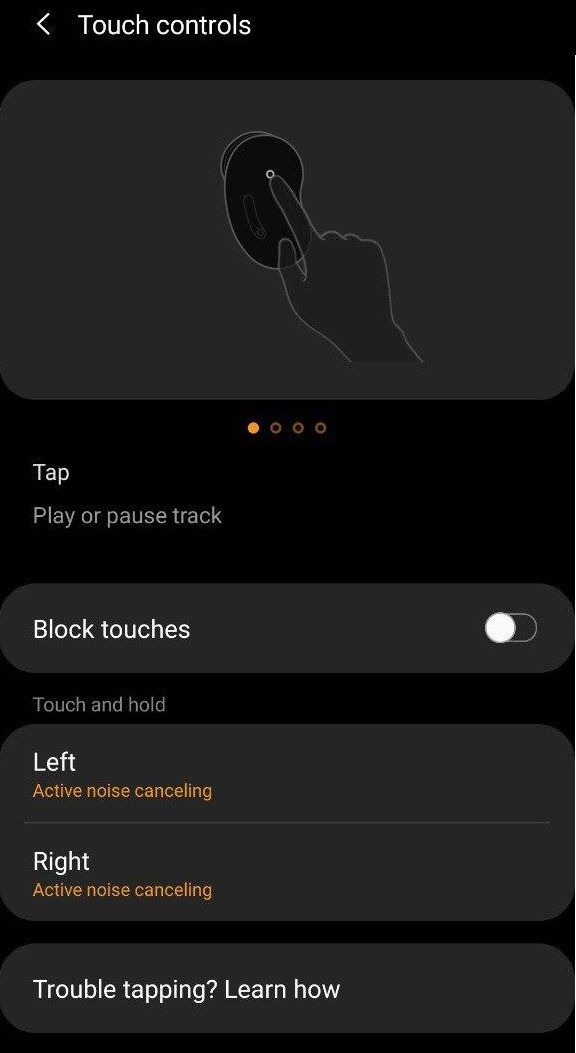




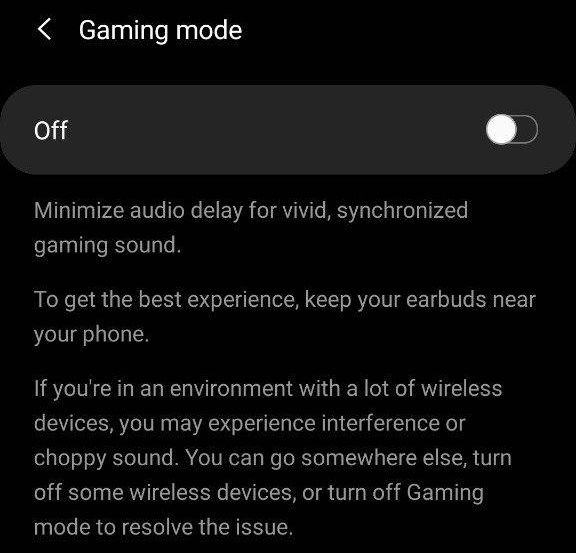


 (@GLKCreative)
(@GLKCreative)