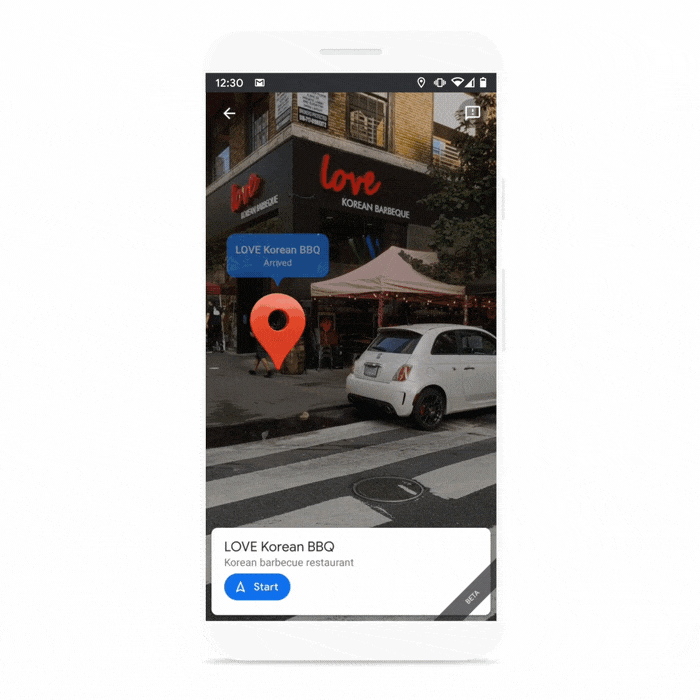Chinese tech giant Huawei has been caught at the center of the trade dispute between the U.S. and China. Since the trade ban went into effect, Huawei’s latest offerings don’t feature Google apps and services out of the box. That includes Huawei’s current flagship tablet model, the Huawei MatePad Pro, which is unfortunate because it offers one of the best tablet experiences on the Android market today… if you can get around the lack of apps.

About this review: Huawei sent us the Huawei MatePad Pro along with the keyboard case for review at the end of July 2020. The company did not have any input in the contents of this review.
Huawei MediaPad Pro specifications
| Specification | Huawei MatePad Pro 5G |
|---|---|
| Dimensions & Weight | 246.0 (W) x 159.0 (H) x 7.2mm (D)
460g (Wi-Fi, LTE, 5G) |
| Display |
|
| CPU & GPU | HiSilicon Kirin 990:
Mali-G76 MP16 GPU Fabricated on TSMC’s 7nm+EUV process |
| RAM & Storage | 8GB LPDDR5 RAM + 256GB UFS 3.0 storage
Expandable storage (up to 256GB nano memory card) |
| Sound | Quad Speakers
Tuned by Harman Kardon No headphone jack |
| Battery & Charging | 7,250 mAh
40W fast charging 15W wireless charging 7.5W reverse wireless charging |
| Security | No fingerprint sensor |
| Rear Camera | 13MP f/1.8 main
LED flash |
| Front Camera | 8MP f/2.0 |
| Ports | USB Type-C |
| Connectivity | 5G, LTE, Wi-Fi 6 (802.11 a/b/g/n/ac/ax), Wi-Fi Direct, Bluetooth 5.1 |
| Sensors | Accelerometer, compass, gyroscope, light sensor, hall sensor |
| Software | Android 10 with EMUI |
A sleek build
The Huawei MatePad Pro features a sleek build, featuring an all-glass back with a small protruding camera at the top. On each end at the top and bottom are two pairs of speakers, making for a quad-speaker setup.


The power button is situated at the top above the camera cut-out, while the volume rocker is to the right of it.

The tablet itself is extremely light, despite its size and feature package. The stylus you can also pick up for the Huawei MatePad Pro can charge from the side of the device, attaching to one of the four edges to charge. This is the same way the connected keyboard is powered.
A beautiful 10.8-inch media consumption machine held back by software
One of the most important aspects of a tablet is the screen. If you wanted a phone, you’d buy a phone, so the differentiating feature of a tablet is the larger display. The Huawei MatePad Pro’s display quality is adequate, and it gets nice and bright too. There’s a hole-punch cut-out for a selfie camera, which feels a little bit out of place. I understand that some people may want to use a tablet for video calls to replace a laptop, though. The 10.8-inch display on the Huawei MatePad Pro is one of its best features, and I love using it for watching videos. It’s just 60Hz though, which is disappointing but not surprising since Huawei has been relatively slow in adopting higher refresh rate panels. (The Huawei P40 Pro and P40+ were the company’s first devices to feature higher-than-60Hz panels.)
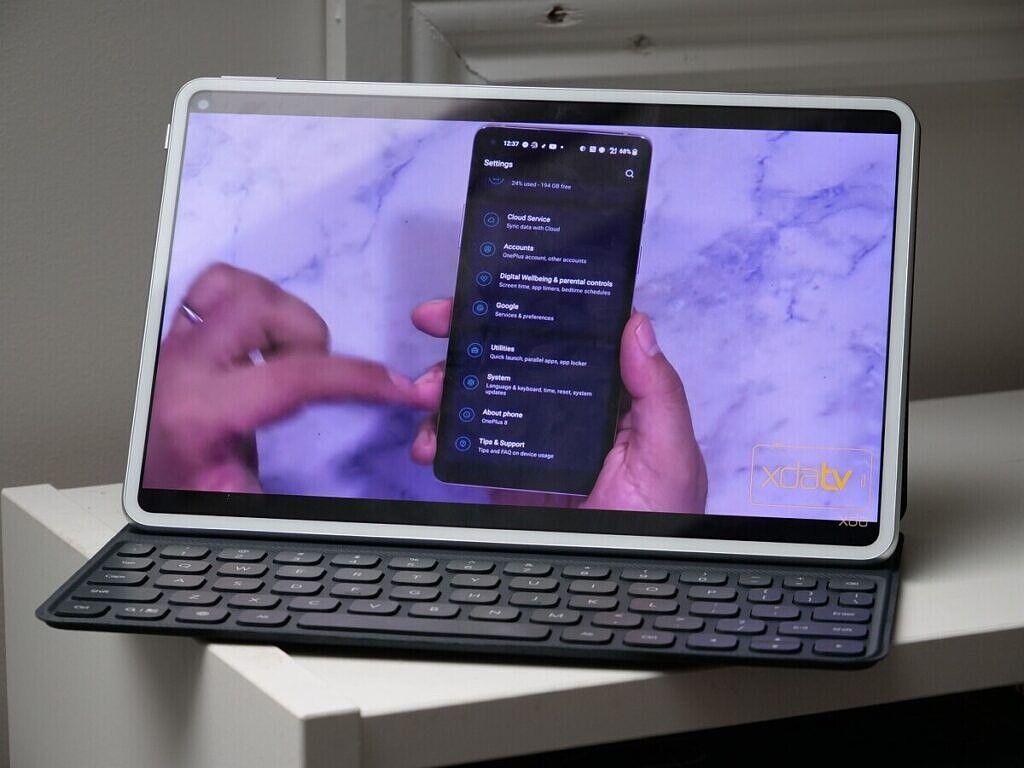
The quad speakers tuned by Harman Kardon sound really good, and are perfect for watching TV shows, movies, or YouTube videos. They don’t beat a dedicated speaker, obviously, but they’re impressive for a tablet’s built-in speakers.
I do have one major gripe with the Huawei MatePad Pro’s display experience, though, but it has nothing to do with the actual hardware. I’ll get into this more in the software section, but the Widevine DRM level is 3. Because of this, you’re restricted to watching Netflix and Amazon Prime in standard definition. That’s not a big deal if you use other streaming services such as YouTube or Plex, but it’s something to keep in mind if the majority of your media consumption is on a platform that enforces Widevine L1 DRM for HD streaming.

Whenever I’ve wanted to watch something on Netflix, this has been enough of a deterrent to make me put down the Huawei MatePad Pro and get my laptop. If you think it’ll bother you and you watch a lot of DRM-protected content, then this isn’t the tablet for you. Huawei’s software woes have gone so far as to affect the content they can show on the screen.
Performance that packs a punch
The Huawei MatePad Pro features the Kirin 990 SoC with the Mali-G76 MP16 GPU. The Kirin 990 is a flagship SoC, the same one driving Huawei’s flagship smartphones this year. I’ve had no lags or stutters, and everything runs perfectly. Because of driver compatibility issues, the MatePad Pro isn’t as performant in retro game console emulators to the same degree that tablets with Qualcomm chipsets are, so you won’t be playing any Nintedo GameCube, 3DS, or Wii games here. Most tablet buyers won’t be doing that anyway.
Apps launch fast and most built-for-Android mobile games run without frame drops. It’s a flagship tablet with a flagship processor, and if it didn’t provide the performance you’d expect from its flagship specs, then there would be an issue. Thankfully, there isn’t. Overall, if you’re picking up a Huawei MatePad Pro, you shouldn’t be worried about performance.
EMUI without Google Apps?
So to preface this section before we get into the software experience on the Huawei MatePad Pro, I should clarify that I have sideloaded Google Apps on my unit. I do not know if this will be possible in the future as the software version on my unit is old. However, I did make sure to use the Huawei AppGallery primarily at first just to get a feel for what a modern Huawei experience is like. I’m sad to say that it hampered my enjoyment of the tablet.
Let me be clear with one thing: This tablet can offer a great experience… with Google apps. Without Google apps, things are a bit more complicated. Trying to download the apps that I want to use often means downloading from multiple different sources, which is somewhat helped by Petal Search. I would consider myself tech-savvy, but I can’t imagine how difficult this may be for someone who is not.

Petal Search will find apps for you that aren’t on the AppGallery from trusted third-party sources. It does do the job as I was able to find most apps that I was looking for from sources that I recognized. Looking for my banking app, though, I found that Petal Search could only find it from sources that I didn’t recognize, and looking them up yielded very few results as to the trustworthiness of the source.

However, there is an alternative to those who don’t want to try and mess with installing Google Apps, and for those who don’t want to try and deal with Petal Search either. It’s called Aurora Store, and it can be found on the XDA Forums. How it works is pretty simple—it’s a third-party, open-source apps for accessing the Google Play Store, giving you access to all of the apps and games hosted on there. You can spoof your device, location, install updates, and you don’t even need Google Play Services for it to work. There’s just one thing to be mindful of, and that is the potential risk to your Google account should you sign-in. You’re technically violating Google’s TOS by using Aurora Store with your Google Account, after all. While you can use the app without a Google account, you won’t be able to download your already-paid apps if you do so.


Aurora store
Aurora Store (Free, XDA Labs) →
But let’s say you’re someone who has managed to figure all of that out, and you’ve set up the Huawei MatePad Pro with all of your apps that you want to use and all of your games you want to play. The next issue you’ll face is that SafetyNet Attestation won’t pass, so you won’t be able to use any banking apps or games that enforce it. Sadly, even setting up Google Apps won’t rectify that, and nor will it bump up your Widevine DRM level from L3 to L1.

As for how to set up Google Apps on the Huawei MatePad Pro, it can really depend on what software version you’re on. I tried the guide below, but your mileage may vary as I’ve heard this may not work for every software version.
If you can get around the lack of apps one way or another, the Huawei MatePad Pro is a fine tablet. It’s a great device for watching YouTube and local videos, and it has worked as a media consumption device when it was all that I could fit in my bag. The Huawei MatePad Pro is also a much lighter alternative to my laptop, making it a decent option for getting some work done. I wouldn’t use it as a permanent laptop replacement, but most of the time, it does what I need.
EMUI and productivity
The Huawei MatePad Pro has a number of productivity-focused features that make it a viable competitor to other premium tablets. I didn’t have the stylus accessory for review, so I couldn’t try out the tablet’s note-taking capabilities for use in university. However, I’ve had no issues using it as somewhat of a laptop replacement for basic tasks.

EMUI aids productivity in ways that make sense, primarily through the use of multiple window support. I can take notes or work on an article while Spotify is up in a smaller window, or I can have another web browser up in another window for research. This window is quite small but definitely usable, and it makes it much easier to do other tasks while I’m working.
EMUI itself is feature-packed, though I’ve not come across anything that I thought was really special. Multi-tasking is the best feature here, and that’s very well done. The 10.8-inch screen is great for keeping multiple applications open at a time when working. Multi-window works as well as you’d expect, and I’ve been using it when getting work done to look at notes or to control my music. Not all apps are compatible out of the box, but if you enable developer options, you can enable “force all activities to be resizeable”. Following a reboot, you’ll be able to resize previously-unsupported applications.



Accessories – Keyboard Case

The Huawei MatePad Pro that we received for review also came with the Huawei Keyboard Case, too. How it works is simple: It closes over the tablet like a book, and when you want to use it, you can just open it up and place it on a desk. The MatePad Pro magnetically snaps into one of two positions, which then wirelessly powers the keyboard and connects it to the tablet via Bluetooth. From there, it works just like a normal keyboard. When you’re done, simply close it back up again!

If you anticipate you’ll be doing a lot of writing on the go, the keyboard case is a good investment. I kept it on my Huawei MatePad Pro review unit all the time, and I used it both for replying to regular messages and for working. I didn’t really ever take it out of the case. The keyboard itself is nice to use, and it didn’t really feel all that cheap or flimsy, despite how thin it is. I was able to use it for long periods of time without issues.
If you think you’ll be writing a lot, the Keyboard Case is so much better to type on than using the on-display keyboard. The on-display keyboard is a bit unwieldy with such a large display, but that’s nothing unique to the Huawei MatePad Pro. Definitely consider picking up one of these if you are interested in this device.
Conclusion
The Huawei MatePad Pro can be a fantastic tablet, and for the price, may well be worth the investment. It may not be as feature-packed as the Samsung Galaxy Tab S7, for example, but it’s much cheaper. With flagship specs, it may well be a great “lite” laptop that you can pick up for work or basic tasks. Definitely make sure you understand the limitations with the software experience and the various workarounds that are available to you before taking the plunge, though.
- The Huawei MatePad Pro is an excellent tablet for those looking for a basic but flagship tablet experience.
The post Huawei MatePad Pro Review: A Premium Tablet made better with Google Apps appeared first on xda-developers.
from xda-developers https://ift.tt/33oZuUl
via IFTTT