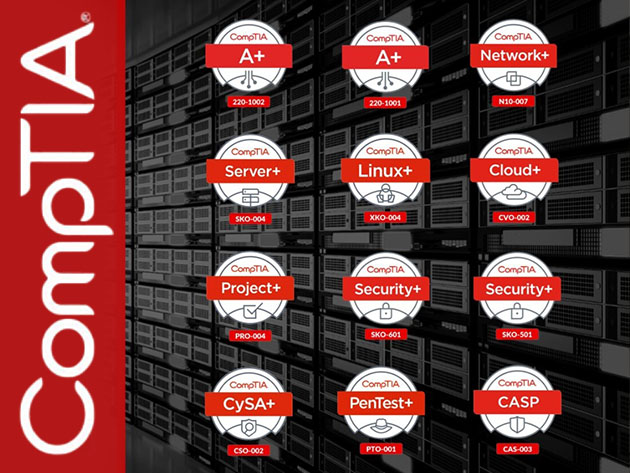Dell continues to be a dominant player in the laptop space offering a variety of options in the enterprise, consumer, and gaming segments. Currently ranking as the third-largest laptop vendor around the globe, the company had a pretty solid 2020 due to the high demand for PC products during the pandemic. If you are looking for a new notebook in 2021, you should take a look at some of the best laptops you should buy. Dell is definitely one of the most reliable brands around in the space, with some of our top choices being a Dell. It offers the premium XPS line for the ones who don’t want any compromises when it comes to performance alongside a cutting edge design. For gamers, Dell has a solid variety under its G-series laptops, or if you want to go all out, there are the popular Alienware products.
Today we have listed out some of the best offerings from the house of Dell, with an option for almost every kind of user, depending on their needs.
Navigate this guide:
Best Overall Laptop: Dell XPS 13 (9310)

If you want a premium laptop with an ultra-portable design, the XPS 13 is for you. The notebook has been rated as the best Windows notebook for years and the latest version comes with the newest Intel 11th-gen Tiger Lake processors with the new Intel Iris Xe graphics, up to 32GB of LPDDR4x 4267MHz RAM, and 2TB of M.2 PCIe storage. The notebook continues to offer a brilliant 13.4-inch display with a 16:10 ratio available in FHD+ (1920 x 1200) and UHD+ (3840 x 2400) resolutions offering up to 500-nits of brightness.
The Dell XPS 13 is a highly recommended premium notebook that offers a solid balance of style and performance. The notebook comes with a sleek design, a gorgeous display and packs enough power for your everday needs.
Best Business Laptop: Dell Latitude 7410

The Latitude series is a great option if you are looking for a business notebook that offers premium styling without compromising on security. The notebook comes with a brilliant 14-inch 4K display and there is also a 2-in-1 variant, although that is only available with a 1080p panel. There is a rugged aluminum exterior and it also passes the MIL-STD 810G tests making it a robust and long-lasting machine. The overall dimensions are compact for you to carry it around with ease, while you also get the option of a 10th-gen Intel Core i7 processor, 32GB of RAM, and 1TB of NVMe SSD.
The Latitude 7410 offers premium design with a robust construction with MIL-STD 810G certification along with a bunch of security features making it one of the best business notebooks on the market.
Best Portable Gaming Laptop: Dell Alienware M15 R3

There was a time when the Alienware brand ruled over the portable PC gaming market. It continues to be one of the most powerful and unique looking gaming notebooks that you can find on the market. The latest 15.6-inch Alienware m15 continues to offer a ‘sci-fi inspired alien spaceship’ design and enough power to eat a good few gaming titles for breakfast. You can configure it with up to a 10th-gen Intel Core i9 processor, 32GB of DDR4 RAM, and NVIDIA’s GeForce RTX 2080 Max-Q GPU.
The new Alienware r15 is now slimmer and more powerful than ever. If you are looking for a portable gaming laptop, you cannot go wrong with this one.
Best Premium Laptop for Creators: Dell XPS 17 (9700)

Dell re-introduced a 17-inch option under its premium XPS lineup after ten years and the latest XPS 17 is built on the same DNA as the new XPS 15. It brings the familiar CNC-machined aluminum casing with a carbon-fiber pattern on the keyboard deck, a slim profile, and an immersive looking display. The notebook also comes with a solid set of specifications including the option of a 10th-gen Intel Core i9 processor, up to 64GB of DDR4 RAM, and for graphics, an NVIDIA GeForce RTX 2060 to handle tedious photo or video editing tasks.
Bringing the best of the XPS lineup, the XPS 17 is the best 17-inch laptop for creators that offers a footprint of 15-inch machine. It comes with an excellent display and a premium design that you cannot ignore.
Best 2-in-1 Laptop: Dell XPS 13 2-in-1 (9310)

Just like the regular XPS 13, the 2-in-1 version is right up there if you’re looking for a premium Windows experience. You do compromise a bit on the keyboard as it is shallow when compared to the non-convertible version, but you still get the solid and robust design, long battery life, and a sharp and vivid display that can now also twist all the way back. The laptop is available with up to an 11th-gen Intel Core i7-1165G7 CPU, 32GB of RAM, and a 1TB SSD.
The 2-in-1 version of our favorite Windows notebook of all time, is as good as it gets. You get the same crsip and vivid display, along with an impressive design and contruction with great battery life.
Best Desktop replacement: Dell Alienware Area 51m

The Alienware brand loves to make an impression, and it definitely did, when it launched the Area 51m gaming notebook. This behemoth of a gaming machine comes with a unique promise of offering a generational upgrade for the desktop-class CPU and GPU, making it one of the most powerful notebooks that you can get today. Featuring the option of choosing a desktop version of Intel’s 10th-gen Core i7 or Core i9 as well as a full-blown desktop version of the NVIDIA RTX 2080 Super, both of which can be overclocked. The laptop also comes with a 17.3-inch FHD (1920 x 1080) resolution display with a 300Hz refresh rate.
The Area 51m from Alienware is a 17-inch notebook that packs a desktop class CPU as well as a GPU for the ultimate gaming experience.
Best Budget Laptop: Dell Inspiron 15 3000

For the budget-conscious, Dell has the Inspiron 3000 series that offers basic configuration at an affordable price. With prices starting around $300, the notebook is offered with the Intel 10th-gen Celeron processor, 4GB of RAM, and 128GB of M.2 PCIe NVMe SSD storage. If you can expand your budget, Dell offers higher tiers with up to a 10th-gen Intel Core i7 processor. The Inspiron 3000 series is the most affordable every-day notebook offering from the company and comes loaded with a fast SSD, USB 3.2 ports as well as an HDMI out port. Notably, the laptop also supports Dell’s Mobile Connect app that lets you connect your smartphone for seamless transfer of files, checking\making calls, getting notifications, and more.
If you are looking for a cheap Dell notebook, you need to check out the Inspiron 3000 series which offers the most basic hardware configuration without breaking your wallet.
Dell recently announced a bunch of new enterprise and gaming laptops at CES 2021. These include new upgrades powered by the new Intel 11th-gen Tiger Lake processors as well NVIDIA’s new GeForce RTX 30 series GPUs for the Alienware gaming range. The new models are set to become available in the weeks, so if you are looking to invest in a new laptop, specifically from Dell, make sure you check the company’s website for availability information. If your budget is lower or your needs revolve around a browser, you should also check out the best chromebooks available, for there are a few great options in there.
The post Best Dell laptops to buy in February 2021: XPS 13, Alienware m15 R3, Inspiron 15 3000 and more appeared first on xda-developers.
from xda-developers https://ift.tt/39AavF7
via
IFTTT