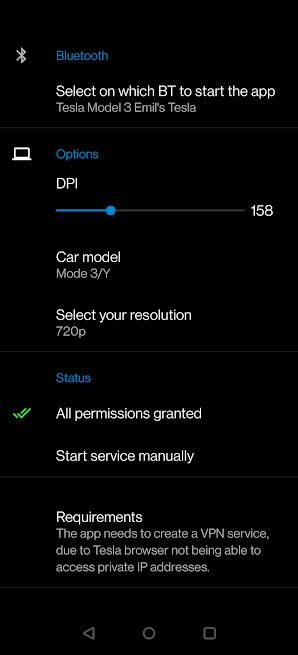ReactOS is a free and open-source operating system that aims to be a full re-implementation of the Windows NT kernel and system, complete with the ability to run applications, games, and drivers designed for Windows. It has been in development since 1996, and now the first new release since last year is available to download.
The ReactOS team wrote in a blog post, “it took us over a year to get this release in shape and fix regressions. As such, ReactOS 0.4.14 does not contain the very latest developments we advertised in 2021 on our blog and on social media. They can be found instead in our nightly builds. Consider this a maintenance release, and stay tuned for what’s coming next!”
ReactOS 0.4.14 includes the first implementation of ‘Send To’ in the Shell, which has been available on Microsoft’s operating system since Windows 2000, and allows you to quickly share files to applications (e.g. create a new email with a file as an attachment). ReactOS also now has ‘Open file location’ and ‘Open Command prompt here’ options when right-clicking a file or directory, which is handy. Windows software compatibility should be a bit better as well, with updated DLLs from the Wine project, and initial support for booting NEC PC-9800 computers is present.

This update also includes improvements to the operating system’s Internet Control Message Protocol implementation, Plug n’ Play, runtime exception handling for software written in C, bootloader, on-screen keyboard, and fonts. All those changes mean ReactOS runs a bit smoother and consumes less memory than before — in most cases, the entire operating system should use less than 100MB of RAM while idling.
ReactOS is still pretty far from replacing Windows for most people, but it’s an impressive technological achievement. The project’s Twitter account frequently posts examples of applications, games, and PCs that work with ReactOS. While most of the software fully compatible is pretty old, like Diablo 2 and Microsoft Office 97, some modern applications like VLC Media Player are also functional.
You can learn more about ReactOS and try it out from the official website.
The post ReactOS, the open-source Windows clone, has a new update available appeared first on xda-developers.
from xda-developers https://ift.tt/3sgrBlo
via IFTTT






 WhatsApp beta for Android 2.22.1.1: what’s new?
WhatsApp beta for Android 2.22.1.1: what’s new?