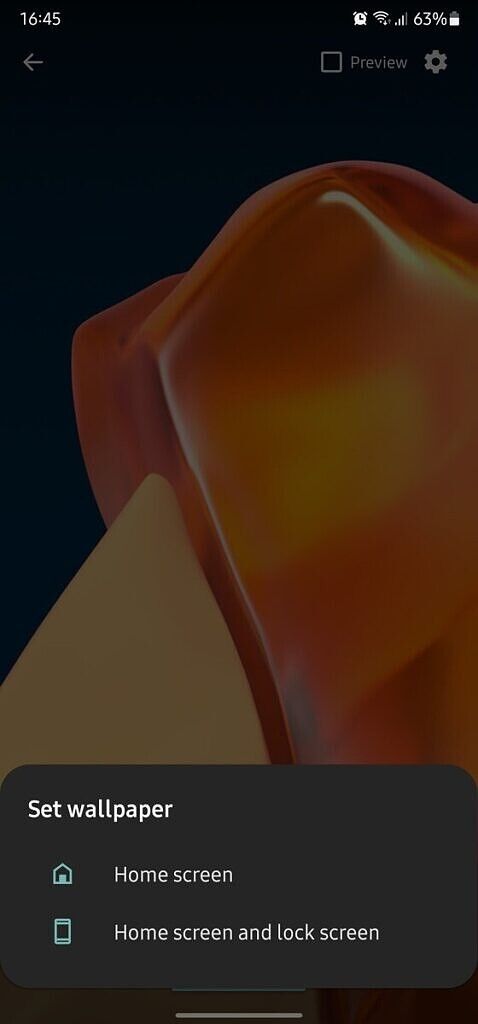The Google Play Store is home to an insane number of live wallpaper apps. These apps offer a vast selection of live wallpapers to help you customize your device. But there’s one crucial personalization feature that most of these apps don’t offer — the ability to set your own videos or GIFs as live wallpapers on your device. Thankfully, there are a couple of handy apps that can help you do just that. In this post, we’ll be taking a close look at how you can use one of these apps to set videos as live wallpapers on your Android device, how you can do so on some Samsung phones without a third-party app, and we’ll also take a look at a couple of alternative apps that you can use for this purpose.
How to set videos as live wallpapers on Android
To set videos as live wallpapers on an Android device, you’ll need to install a third-party app like Video to Wallpaper. The app is quite simple to use, and I’m sure most of you will be able to figure out the process by yourself. But if you face any issues, here’s a quick overview of how you can use it to set any video as a live wallpaper on your phone:
- Install the app from the Google Play Store by clicking this link.

- On the app’s home page, tap on the + icon in the bottom right corner to add a new video.

- In the following pop-up, tap on the “Choose” button to select the wallpaper from your device’s internal storage.

- Select the video of your choice by tapping on it in the following window. In this case, I’m using one of the leaked OnePlus 9 live wallpapers that we shared earlier this month.

- Tap on OK on the following screen to confirm the selection.

- The selected wallpaper will appear on the app’s homescreen, and you’ll have to tap on the “Apply” button underneath it to proceed to the next step.

- This will bring up another pop-up window with instructions on how to apply the wallpaper. Tap on OK on the window.

- Select Video to Wallpaper on the following page.

- You should now see a preview pane with a “Set Wallpaper” button at the bottom. You can tap on this button to proceed to the next step, or you can check the Preview option in the top right corner to view the wallpaper in full-screen mode.

- Tapping on the Set Wallpaper button will bring up a prompt asking you to select where you want to apply the selected wallpaper. It includes two options — one to apply the wallpaper to your homescreen and the other to apply it to both the homescreen and the lockscreen.
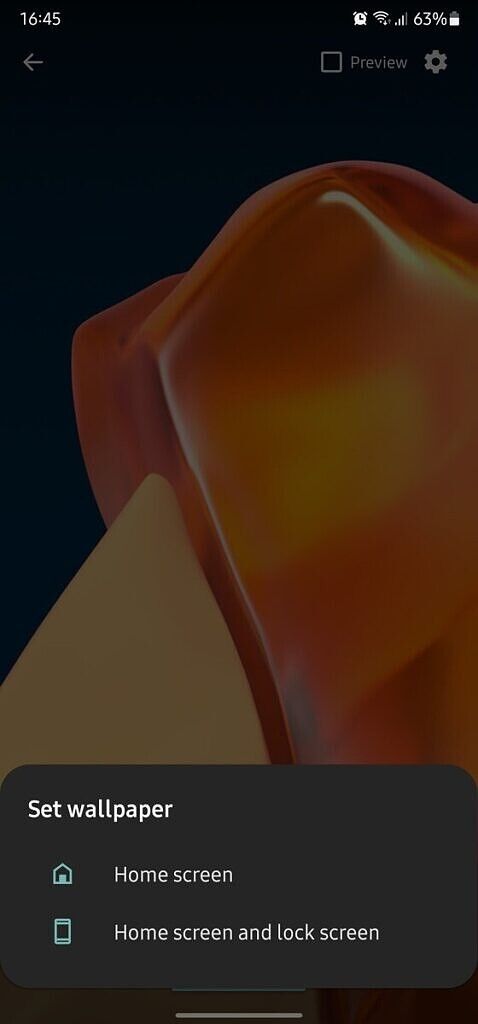
- You can select either of the two options to apply the wallpaper.
The live wallpaper should now appear on your homescreen and/or lockscreen based on your selection. You can follow the same steps to change the live wallpaper whenever you please. All the live wallpapers you pick in step 4 will appear on the app’s homescreen for easy access, so you’ll be able to switch between them without following steps 2 and 3 every time.
Video (.MP4; .MOV) to Wallpaper (Free, Google Play) →
Video to Wallpaper is one of the simplest apps you can use to set videos as live wallpapers on your Android phone. I picked it over the other apps mentioned below for one simple reason: It’s ad-free. If you’re looking for an app that offers more controls and customization options or is easier to use, you should check out the alternatives mentioned below.
Before we get to the alternatives though, let’s take a look at another handy trick that will let you set videos as live wallpapers on a Samsung Galaxy device without a third-party app.
How to set videos as live wallpapers on Samsung Galaxy phones
You can set videos as live wallpapers on Samsung Galaxy phones without using any third-party apps. To do so, follow these steps:
- Open the video you want to set as a wallpaper in the Gallery app.

- Tap on the three-dot menu button in the bottom right corner.

- Select the ‘Set as wallpaper’ option in the menu.

- This will bring up two options — ‘Lock screen’ and ‘Call background’. Tap on the ‘Lock screen’ option to set the video as a wallpaper on the lockscreen. Do note that the feature supports videos up to 15 seconds, and you’ll have to crop your video if it’s longer in the next step.

- In the following window, tap on the scissor icon on the video to crop it or tap on the ‘Set on Lock screen’ button to apply the wallpaper.
Sadly, this feature won’t let you set a video as a live wallpaper on the homescreen. You’ll still have to rely on a third-party app for that purpose. Thankfully, there are quite a few options out there. We’ve already talked about the Video to Wallpaper app. Now let’s take a look at four other apps that you can use for this purpose.
Best apps to set videos (or GIFs) as live wallpapers on Android
1. Any Video Live Wallpaper
Although the Video to Wallpaper app is quite simple to use, if you want something even simpler and don’t mind a couple of ads, you can try the Any Video Live Wallpaper app. The app has a minimal UI with just two large buttons in the center.



You can tap on the ‘Video’ button to pick the wallpaper you wish to use, select it on the following screen, check the preview, tap on the ‘Set wallpaper’ button, and apply it to either the homescreen or both the homescreen and the lockscreen.
Any Video Live Wallpaper – Video Wallpaper Maker (Free, Google Play) →
2. Video Live Wallpaper
For those who need some additional customization options, the Video Live Wallpaper app is another great alternative. The app not only lets you set any video as a live wallpaper on your homescreen or lockscreen, but it also gives you a couple of additional settings to trim the video, enable/disable audio, and scale the video to fit the screen.



Additionally, the app offers a ‘Color’ tab that you can use to set a solid color static wallpaper on your phone. However, the app has a couple of drawbacks. It has a persistent ad banner at the top, its UI looks outdated, and the video selection screen isn’t the most ideal.
Video Live Wallpaper (Free+, Google Play) →
3. Wallpapers free — Video Wallpapers and Backgrounds
The Wallpapers free app offers a vast selection of live and static wallpapers across various categories. On top of that, it lets you set your own videos as live wallpapers. However, the process isn’t exactly straightforward. To set your own videos as live wallpapers, tap on the hamburger menu button in the top left corner of the app’s homescreen. Select the ‘Photos and videos on your device’ option in the menu, tap on ‘Accept’ on the following page, and then pick a video from your phone’s internal storage.



Once again, the app’s video browser isn’t great, so looking for the video you want to set as a live wallpaper might be a bit difficult. The app also has large banner ads and the occasional pop-up ad, which may turn away many users. On the upside, the app offers a bunch of additional live and static wallpapers. It even includes an auto change wallpaper feature with which you can set up a couple of static wallpapers to cycle on your homescreen automatically.
Wallpapers free - Video Wallpapers and Backgrounds (Free+, Google Play) →
4. Video Wallpaper
The Video Wallpaper app is another simple alternative that lets you set any video as a live wallpaper with just a couple of taps. The app’s homescreen shows a list of videos from your internal storage that you can use as a live wallpaper. Sadly, tapping on any video brings up a full-screen ad. After you remove the ad, the app gives you a couple of customization options that let you turn on audio on the live wallpaper, scale to fit the screen, and double-tap to start/pause the live wallpaper.



To set a live wallpaper, tap on the ‘Set as launcher wallpaper’ button, check the preview, and tap on ‘Set wallpaper.’ The app lets you set videos as live wallpapers on just the homescreen or the homescreen and lockscreen both. Out of all the apps mentioned on this list, the Video Wallpaper app was the most annoying to use because of the sheer number of ads.
Video Wallpaper - Set your video as Live Wallpaper (Free+, Google Play) →
If I had to pick just one app out of the lot, I would go with the Video to Wallpaper app because of the reasons mentioned above. But the Any Video Live Wallpaper app is also a decent alternative.
Which app are you going to use to set videos as live wallpapers on your phone? Share your thoughts in the comments section below.
The post How to set videos as live wallpapers on your Android phone or tablet appeared first on xda-developers.
from xda-developers https://ift.tt/3u8WCWd
via
IFTTT