Google’s first Android 11 Developer Preview was just released yesterday, but a lot of its best features are hidden away from public view. We’ve detailed some of the upcoming major UI changes already, and I’m personally a fan of all the ones we’ve seen so far. While continuing to dig into the Android 11 system dump from the Pixel 4, I discovered a new class called “QSColorController” in SystemUI. This class is responsible for overriding the color of tiles in the Quick Settings panel, and through some debug commands referenced in the code, it’s possible to individually change the colors of each Quick Setting tile.
 As you can see above, the Wi-Fi, Bluetooth, Do Not Disturb, Auto-rotate, and Battery Saver icons have colors that are different from the current theme on my Pixel 2 XL. My Pixel 2 XL is running the stock theme with dark mode enabled in Android 11, which means that the color of each Quick Setting tile should be blue like the Flashlight icon. However, using the debug commands, I changed the colors of some of the icons to yellow, red, and green. The colors that you can pick currently include blue along with the aforementioned yellow, red, and green, though Google may add more colors in the future. The functionality of each Quick Setting tile doesn’t change—just the icon color.
As you can see above, the Wi-Fi, Bluetooth, Do Not Disturb, Auto-rotate, and Battery Saver icons have colors that are different from the current theme on my Pixel 2 XL. My Pixel 2 XL is running the stock theme with dark mode enabled in Android 11, which means that the color of each Quick Setting tile should be blue like the Flashlight icon. However, using the debug commands, I changed the colors of some of the icons to yellow, red, and green. The colors that you can pick currently include blue along with the aforementioned yellow, red, and green, though Google may add more colors in the future. The functionality of each Quick Setting tile doesn’t change—just the icon color.
I’m not entirely sure what Google intends to do with this feature; it’s possible that Google will expand the Pixel Themes app in Android 11 with this added functionality, but it’s also possible that Google will let developers set the color of their own Quick Settings tiles. XDA’s Zachary Wander got this feature working on the Android 11 emulator in Android Studio, so it doesn’t seem like this feature will be Pixel-exclusive. I’m personally not a fan of this multi-colored Quick Settings panel, but I wouldn’t mind having the option there for people who want it. I don’t know if this feature, like the other UI tests we spotted, will be enabled in the stable release, but we’ll continue tracking this feature as Google releases more Android 11 previews.
The post Google is testing multi-colored Quick Settings icons in Android 11 appeared first on xda-developers.
from xda-developers https://ift.tt/2SKsXCN
via IFTTT


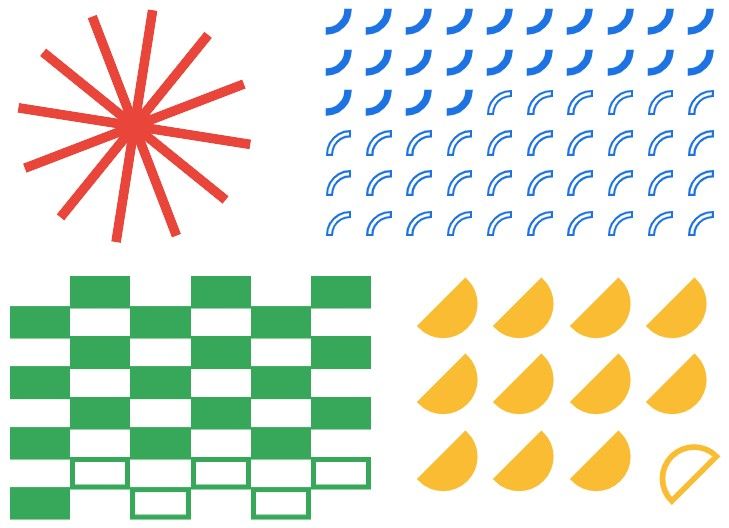







 , iPhone
, iPhone